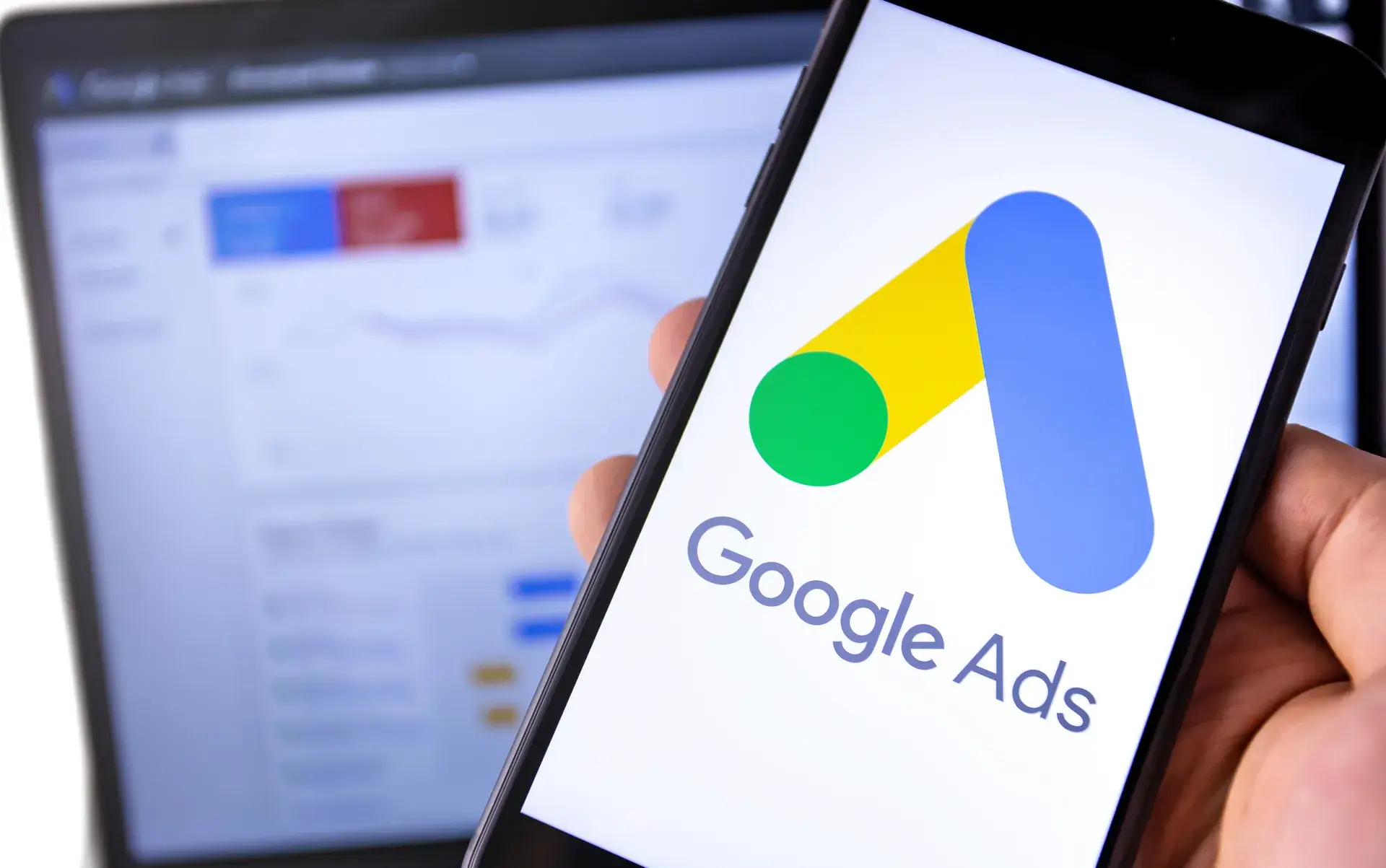Adding an account to Google Ads can seem daunting, but it’s an essential step for businesses looking to enhance their online advertising. Whether you’re managing multiple accounts for clients or expanding your own business, our step-by-step guide makes the process straightforward and efficient. In this post, we’ll walk you through how to add an account, manage permissions, and optimize your account setup for success.
Why Add An Account to Google Ads?
Managing multiple accounts in Google Ads gives you the flexibility to run distinct campaigns targeting different audiences. This is particularly beneficial for:
- Agencies: Juggling several clients easily without confusion.
- Businesses: Separating ad campaigns for various products or services.
- Marketers: Tracking performance and optimizations across different accounts.
Step-by-Step Process to Add an Account
Step 1: Sign In to Google Ads
Begin by visiting the Google Ads website and sign in with your Google account credentials.
Step 2: Access Account Settings
Once signed in, navigate to the tools icon located in the top right corner. Under the "Setup" section, select "Account access." This will open a new screen for managing account permissions.
Step 3: Add New Account
In the “Account access” section, look for an option to add a new account. Click on “+” and choose the option that suits your needs (create a new account or link to an existing one).
Step 4: Fill in the Required Details
If you’re creating a new account, fill in the necessary details such as:
- Account name
- Time zone
- Currency
Step 5: Set Permissions
Decide on the access level for the account. You can choose between:
- Administrative: Full access to manage and view all aspects.
- Standard: Access to manage campaigns but not account settings.
- Read Only: Can view campaigns but cannot make changes.
Step 6: Invite Users (Optional)
If necessary, invite other users to the new account by entering their email addresses and selecting the appropriate user role.
Step 7: Confirm and Save Changes
Review the details you have entered, and if everything looks good, click “Save.” An email will be sent to the users you invited, notifying them of their access.
Best Practices for Managing Google Ads Accounts
- Regularly Review Permissions: Ensure that only the necessary users have access to each account.
- Keep an Eye on Performance: Utilize Google Ads reports to monitor the effectiveness of each account.
- Optimize Budgets: Adjust budgets according to performance metrics for better ROI.
Conclusion
Understanding how to add an account to Google Ads is crucial for any business aiming to boost its online advertising efforts. By following the steps outlined above and implementing best practices, you can streamline your ad management process and achieve better advertising outcomes. If you need assistance with your Google Ads campaigns, Prebo Digital is here to help!