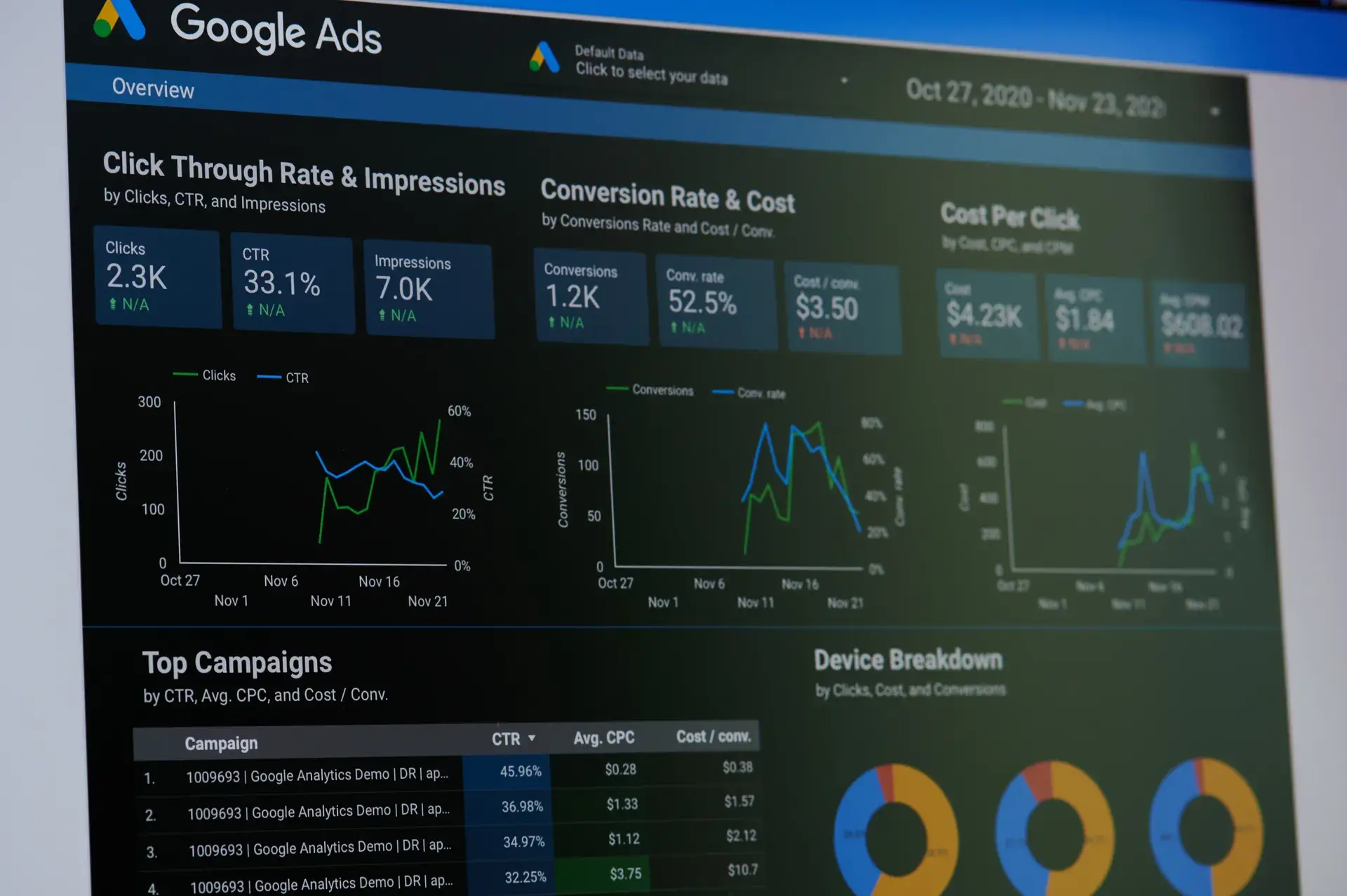Keywords play a crucial role in the success of your Google Ads campaigns. Proper keyword management not only enhances visibility but also helps target the right audience for your products or services. In this comprehensive guide, we will walk you through the process of adding keywords to your Google Ads account to maximize your advertising efforts and improve your return on investment (ROI).
Understanding Keywords in Google Ads
Keywords are the words or phrases that potential customers use when searching for products or services online. In Google Ads, these keywords trigger your ads to show up in search results. Selecting the right keywords is essential for reaching your target audience and driving traffic to your website.
Step 1: Log into Your Google Ads Account
To begin the process, log into your Google Ads account. If you don’t have an account yet, you’ll need to create one to get started with Google Ads.
Step 2: Navigate to the Campaign
Select the campaign you want to work on. Click on the “Campaigns” tab in the left navigation panel, and choose the specific campaign where you want to add keywords.
Step 3: Go to the Ad Group
Within the chosen campaign, click on the ad group you want to modify. Ad groups serve as the container for your keywords and ads, allowing you to organize your campaigns effectively.
Step 4: Add Keywords
To add keywords:
- Click on the “Keywords” tab.
- Select the blue plus (+) button to add new keywords.
- Enter your keywords individually or in bulk. To target a broad audience, consider using broad match keywords. For more specific targeting, use phrase or exact match types.
Step 5: Use the Keyword Planner Tool
Google Ads provides a keyword planner tool that helps you find new keyword ideas and see how they might perform. To use the Keyword Planner:
- Click on “Tools & Settings” from the top right corner.
- Select “Keyword Planner” from the dropdown menu.
- Discover new keywords or get search volume and forecasts for existing keywords.
Step 6: Save Your Changes
After adding your desired keywords, review them to ensure accuracy. Click on the “Save” button to apply your changes. Google Ads will now begin to associate your keywords with your ad group.
Step 7: Monitor Performance
Once you have added your keywords, it’s essential to monitor their performance regularly. Use the Google Ads reporting tools to track metrics like impressions, clicks, and conversions.
Conclusion
Adding keywords to your Google Ads account is a crucial step in ensuring that your advertisement reaches the right audience. By carefully managing your keywords and utilizing tools like the Keyword Planner, you can improve your campaign effectiveness. If you need professional help with your Google Ads strategies, Prebo Digital offers expert services that can help you navigate digital advertising successfully. Contact us today to learn more!