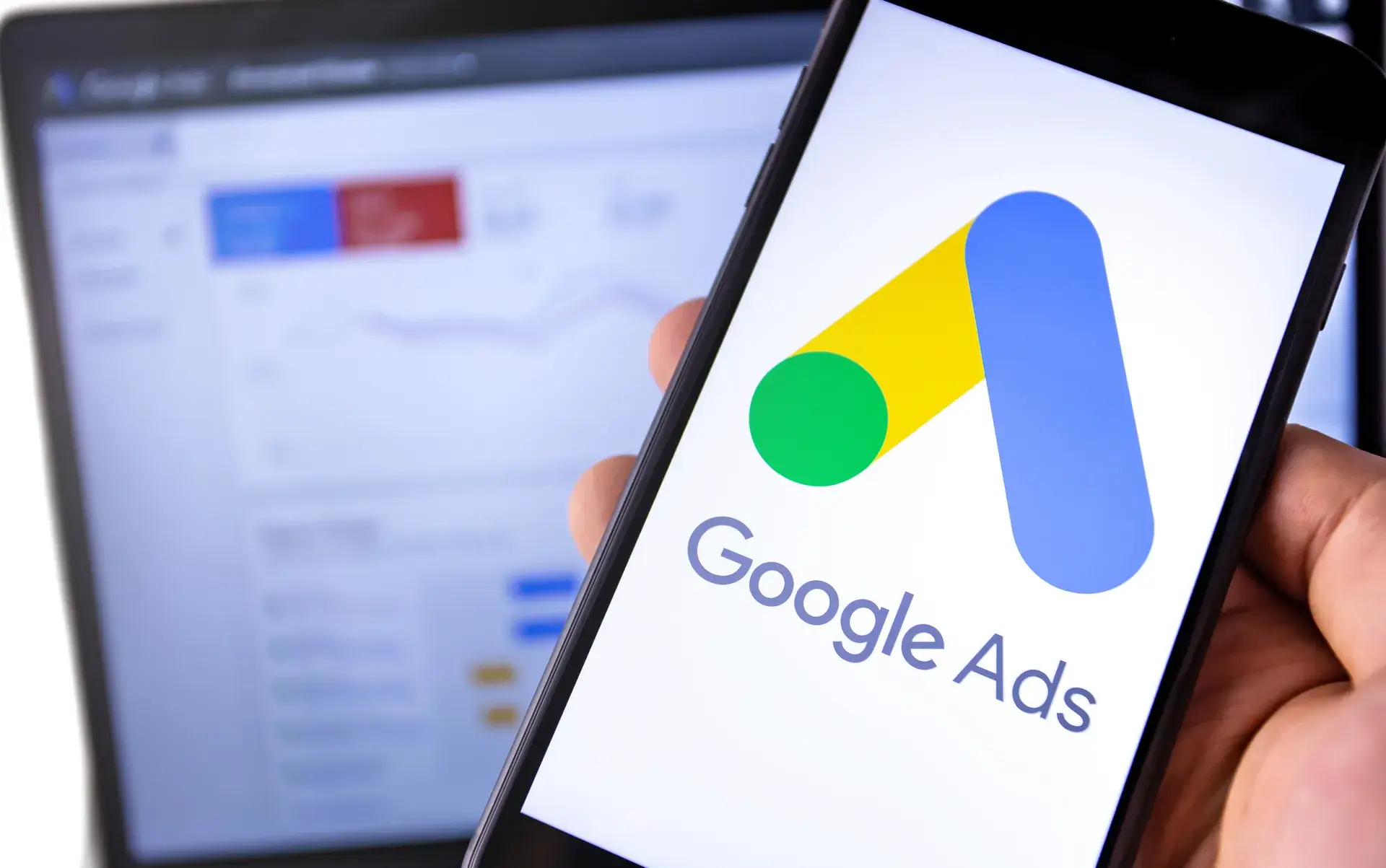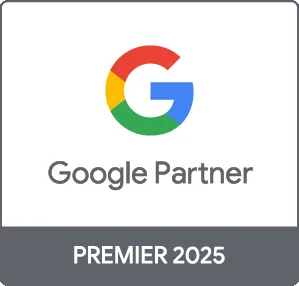Google Ads Shopping is a powerful advertising tool that can help e-commerce businesses showcase their products effectively to potential buyers. Unlike traditional text ads, Shopping ads provide a visually appealing way to attract customers by displaying product images, prices, and store names directly in search results. In this comprehensive guide, we will explore how to set up Google Ads Shopping campaigns, optimize them for maximum performance, and increase your online sales.
What is Google Ads Shopping?
Google Ads Shopping is a type of online advertising that enables retailers to promote their products directly on Google. These ads appear in Google search results when users search for specific products, making them highly relevant and effective for driving traffic to e-commerce sites.
Why Use Google Ads Shopping?
Implementing Shopping ads can bring numerous advantages, including:
- Enhanced Visibility: When users search for an item, Shopping ads display prominently, increasing your products' visibility.
- Visual Appeal: Images of your products grab attention more effectively than text alone, improving click-through rates.
- Highly Targeted: Shopping ads are triggered by user searches, ensuring you're reaching people actively looking to buy.
- Product Information: Displaying product details such as price and availability directly in the ad increases the likelihood of conversions.
How to Set Up Google Ads Shopping Campaigns
1. Create a Google Merchant Center Account
Before you start with Shopping ads, you'll need to create a Google Merchant Center account. This is where you will upload your product data and manage your listings. Follow these steps:
- Sign up for a Google Merchant Center account.
- Upload your product feed, including details like titles, descriptions, prices, and images.
- Set up your shipping and tax information as required.
2. Link Your Merchant Center with Google Ads
To run Shopping campaigns, link your Merchant Center account to your Google Ads account. This allows your product listings to be utilized in your ad campaigns.
3. Create Your Shopping Campaign
Now, you're ready to create your first Shopping campaign. Here’s how:
- Log into your Google Ads account and click on “Campaigns.”
- Select “+ Campaign” and choose “Shopping.”
- Pick your linked Merchant Center account and set your campaign settings, like budget and targeting.
4. Optimize Your Campaigns
To get the most from your Shopping ads, ongoing optimization is crucial. Consider the following tactics:
- Use Negative Keywords: Filter out search terms that aren’t relevant to your products to avoid wasted ad spend.
- Monitor Performance: Regularly check your campaign metrics to understand which products are performing best.
- Adjust Bids: Increase bids on high-performing products and decrease on underperformers.
Conclusion
Google Ads Shopping is an excellent way to promote your e-commerce business and convert potential customers into buyers. By setting up well-structured campaigns, continuously optimizing them, and utilizing advertising best practices, you can significantly increase your online sales. At Prebo Digital, we specialize in managing Google Ads campaigns that deliver results. Ready to boost your sales with Google Ads Shopping? Contact us for a personalized strategy!