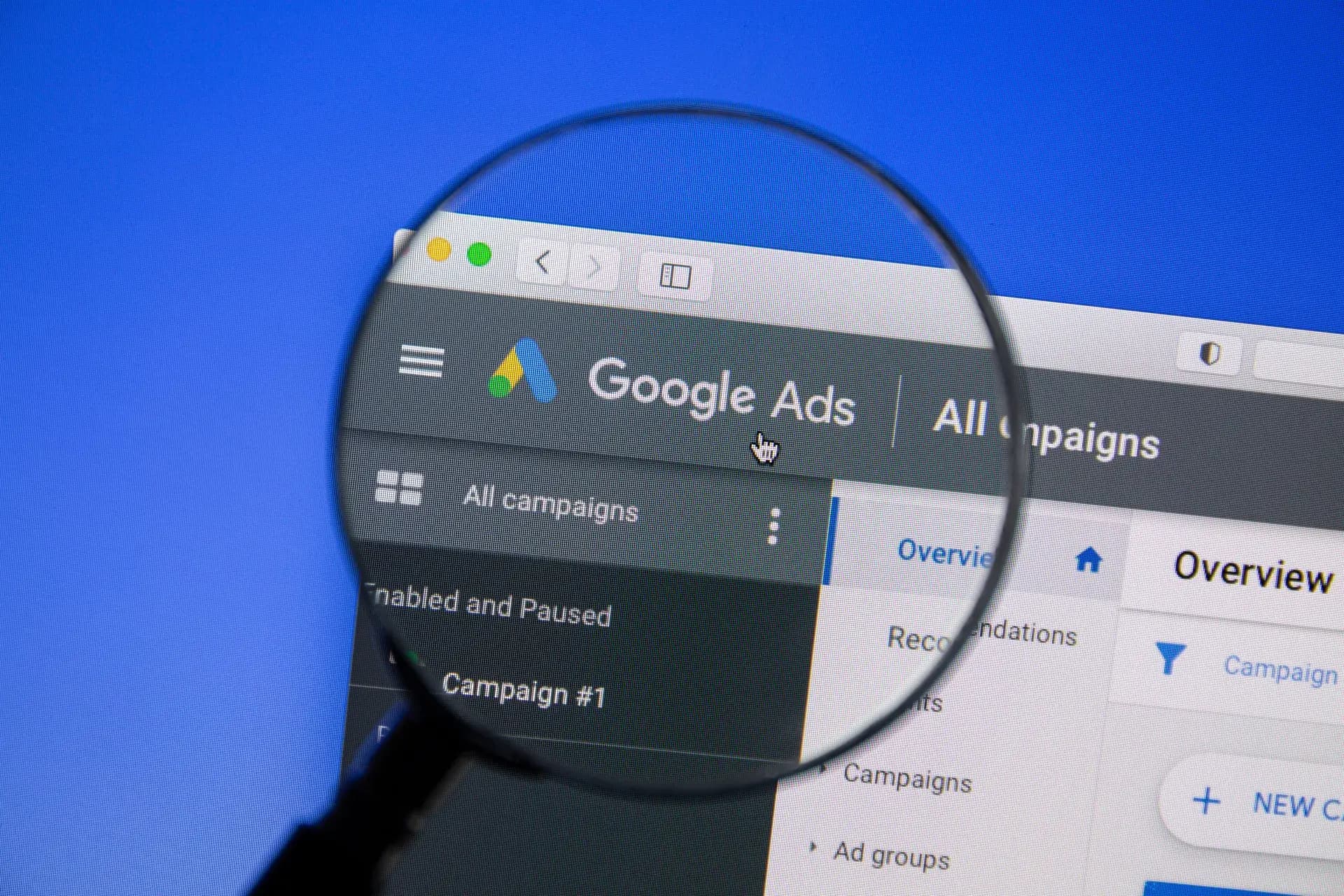A Google Ads Manager Account is essential for businesses managing multiple ad accounts or campaigns. This comprehensive guide will walk you through the setup process, enabling you to efficiently monitor and optimize your advertising efforts across various accounts. From creating your manager account to linking ad accounts, we cover everything you need to manage your advertising like a pro.
What is a Google Ads Manager Account?
A Google Ads Manager Account (formerly known as My Client Center or MCC) is designed for marketers and agencies who oversee multiple Google Ads accounts. It allows you to manage all these accounts from a single interface without the need to log in and out of each individual account. This streamlines the process of campaign management, reporting, and billing.
Benefits of Using a Manager Account
- Centralized Management: Control multiple clients and their respective Google Ads accounts under one login.
- Improved Reporting: Generate comprehensive reports across different accounts to monitor performance and ROI.
- Access to Multiple Features: Utilize advanced features such as shared budgets and consolidated billing.
Step-by-Step Guide to Create a Google Ads Manager Account
Step 1: Sign In to Google Ads
Visit the Google Ads website and click on Start Now. If you already have a Google account, sign in with your existing credentials.
Step 2: Create Your Manager Account
Once signed in, select Create Manager Account. Fill in the necessary details, including account name, your business details, and time zone.
Step 3: Link Existing Accounts
If you already have Google Ads accounts, you can link them to your manager account using their respective customer IDs. Simply go to the Accounts tab and select Link Existing Account.
Step 4: Create New Accounts
If you need to create new ad accounts, navigate to the Accounts tab and select Create New Account. Follow the prompts to set up the new account.
Step 5: Set User Permissions
Manage user access by setting permissions for different users. You can grant different levels of access depending on their role within your business or agency.
Step 6: Optimize Your Campaign Management
With everything set up, you can now start optimizing your campaigns. Utilize the centralized dashboard to monitor performance metrics across all linked accounts.
Conclusion
A Google Ads Manager Account is a powerful tool for businesses looking to elevate their advertising strategies. By following these steps, you can create and manage your Google Ads campaigns more efficiently. At Prebo Digital, we offer expert Google Ads management services to help you maximize your ad spend and achieve your marketing goals. Contact us today for a consultation!