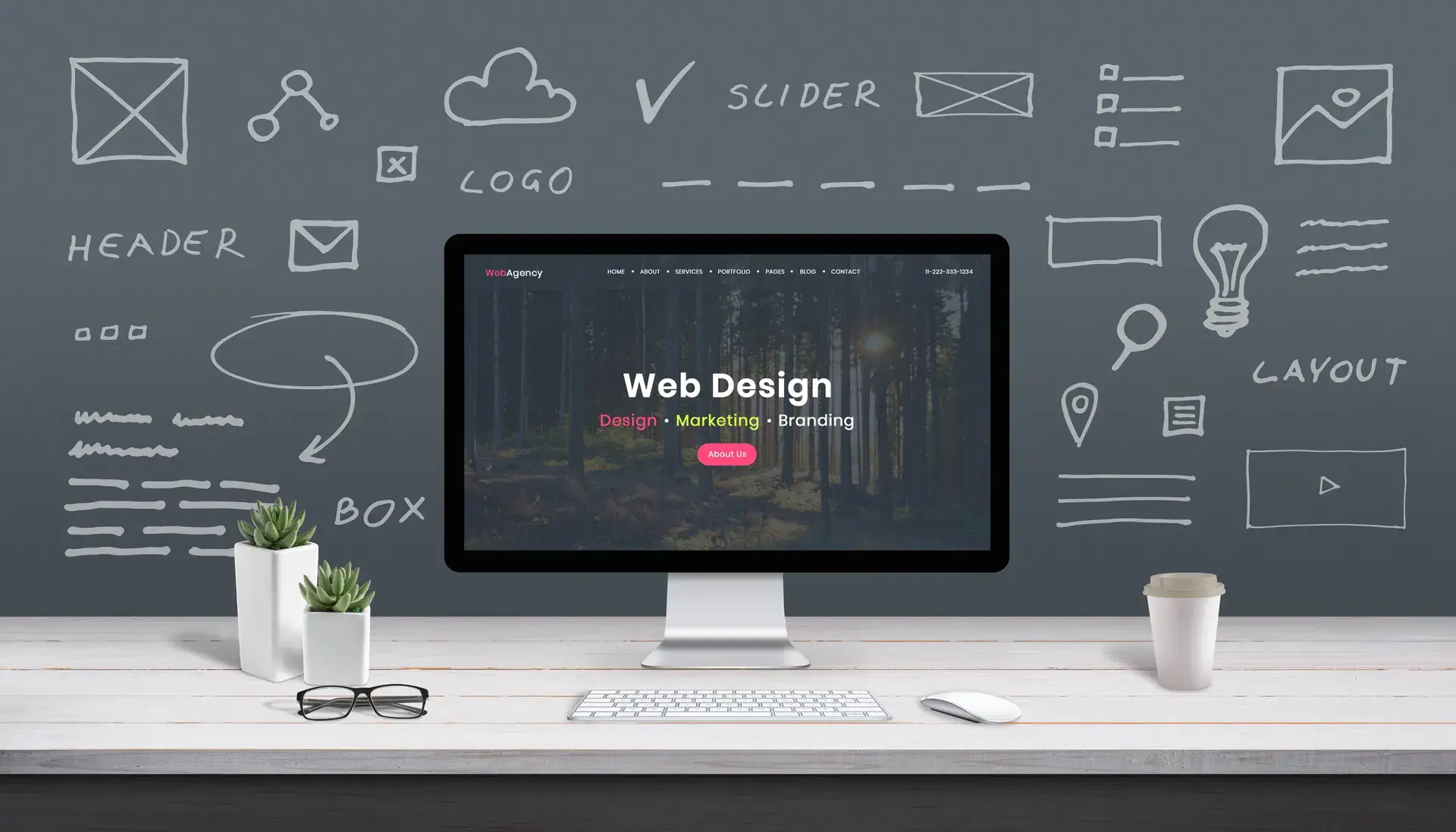Integrating an Instagram feed into your website can enhance user engagement and provide visitors with real-time updates about your brand's activities. This guide covers the steps necessary to successfully add an Instagram feed to your website, allowing you to showcase your social media presence and keep your audience connected.
Why You Should Add Instagram to Your Website
Having an Instagram feed on your website offers several benefits:
- Visual Engagement: Instagram is a visual platform; displaying stunning images can attract and retain visitor attention.
- Increased Time on Site: Engaging content encourages visitors to stay longer, reducing bounce rates.
- Real-time Updates: Showcasing your latest posts keeps your website fresh and dynamic.
- Boosted Social Following: Encourages website visitors to follow your Instagram, expanding your audience.
Step-by-Step Guide to Adding an Instagram Feed
1. Choose an Instagram Feed Plugin
To add an Instagram feed to your website, you'll first need to choose a suitable plugin or tool. Depending on your platform, some popular options include:
- For WordPress: Plugins like Smash Balloon or Instagram Feed by 10Web.
- For Shopify: Use tools like Instafeed or Shine - Instagram Feed.
- HTML Websites: You can utilize services like SnapWidget.
2. Authenticate Your Instagram Account
After installing the plugin, you'll need to connect it to your Instagram account by following these steps:
- Go to the plugin settings on your website dashboard.
- Click on “Connect to Instagram” and follow the prompts to authenticate.
- Select the account you want to display.
3. Customize Your Feed Appearance
Make sure your Instagram feed aligns with your website's design by customizing its appearance. Most plugins allow you to:
- Change layout types (grid, slider, or carousel).
- Adjust the number of photos displayed.
- Modify the size and spacing of images.
4. Insert the Feed to Your Website
Once you've customized your feed, it’s time to display it on your website:
- Copy the generated shortcode provided by the plugin.
- Paste the shortcode into the desired page or post on your website.
- Publish the changes to make it live!
Conclusion
By following these steps, you can easily add an Instagram feed to your website, enhancing visual content and fostering engagement. This feature not only elevates the aesthetics of your site but also connects visitors with your latest updates and activities on social media. For further assistance or to discover more about web design services, reach out to Prebo Digital!