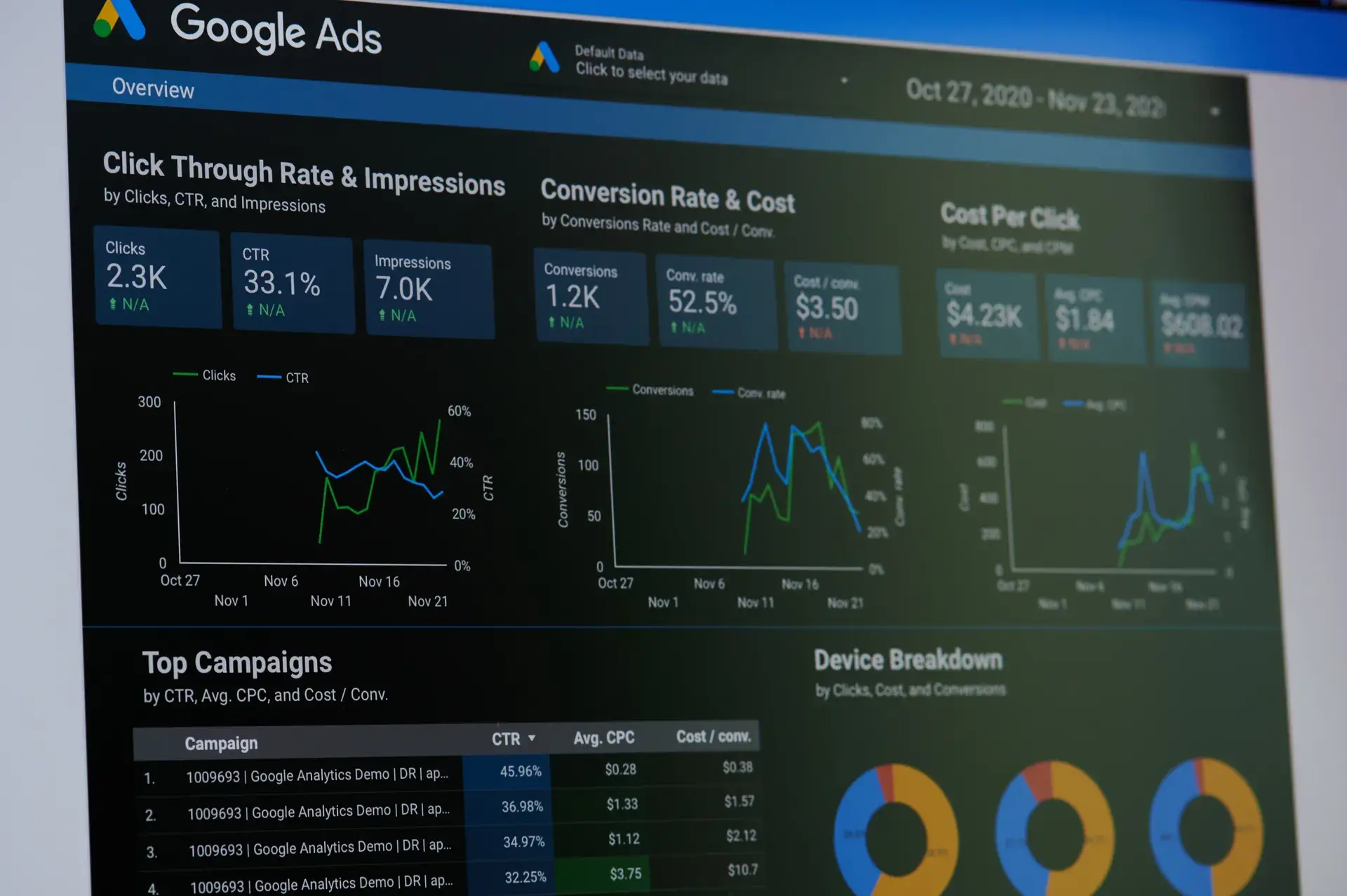Understanding conversion settings in Google Ads is essential for optimizing your ad campaigns and ensuring that you're measuring the right actions on your website. Conversion tracking allows you to gauge the effectiveness of your ads and make informed decisions to boost your ROI. In this guide, we'll delve into how to set up and manage your conversion settings effectively, ensuring you capture accurate data for better marketing insights.
What are Conversion Settings?
Conversion settings in Google Ads help you define what counts as a conversion for your business. This can include actions such as purchases, sign-ups, newsletter subscriptions, or any engagement that aligns with your marketing goals. By setting up conversion actions, you can measure user interactions post-click and assess the performance of your ad campaigns.
Why are Conversion Settings Important?
Properly configured conversion settings allow you to:
- Measure Success: Understand which ads and keywords are driving valuable user actions.
- Optimize Campaigns: Use conversion data to refine your targeting, ad spend, and overall strategy.
- Improve ROI: Make data-driven decisions that enhance your advertising budget efficiency.
How to Set Up Conversion Settings in Google Ads
1. Access Your Google Ads Account
Log in to your Google Ads account and navigate to the 'Tools and Settings' menu.
2. Select Conversions
Under the 'Measurement' section, click on 'Conversions' to create or manage existing conversion actions.
3. Create a New Conversion Action
Click the '+' button to create a new conversion action. You'll have various options to choose from, including:
- Website: For tracking actions on your website.
- App: If you have a mobile app and want to track installations or engagements.
- Phone Calls: Track calls made from your ads or your website.
4. Configure Settings
For website conversions, you’ll need to specify:
- Category: Select from options like Purchase, Lead, Sign-up, etc.
- Value: Assign a monetary value to conversions if applicable, or choose to track different values for each conversion action.
- Count: Decide whether to count every conversion or only one per ad click.
5. Install the Conversion Tracking Tag
Google Ads will generate a tracking tag. Place this tag on the page where you want to track conversions (like a thank-you or confirmation page). If you're using Google Tag Manager, you can set this up through it for easier management.
Best Practices for Conversion Tracking
- Use Different Conversion Actions: Set up distinct conversion actions for different goals to analyze performance accurately.
- Regularly Review Your Data: Monitor conversion reports to understand trends and make adjustments as necessary.
- Test Your Setup: Ensure that your tracking setup is functioning correctly by performing test conversions.
Conclusion
Setting up effective conversion settings in Google Ads is integral to maximizing the performance of your advertising campaigns. By carefully configuring your conversion actions and utilizing the data collected, you will be better positioned to enhance your marketing strategy and drive measurable business results. If you need assistance with Google Ads or conversion tracking, don’t hesitate to reach out to Prebo Digital for expert support!