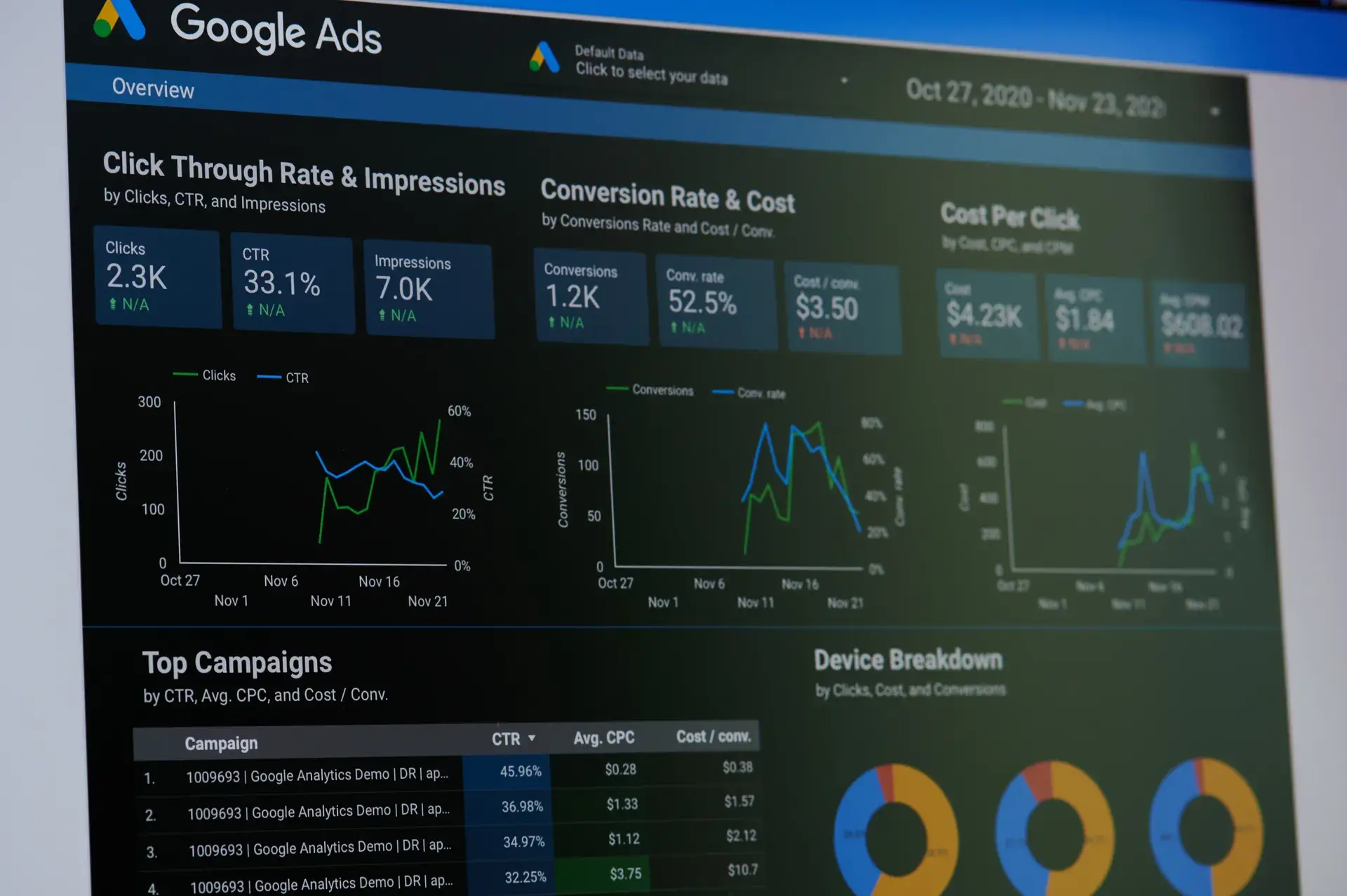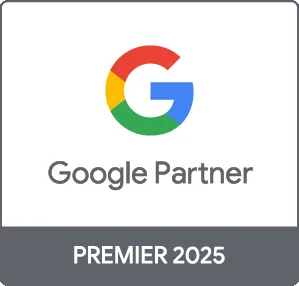Managing a successful Google Ads account often requires collaboration with team members or external partners. Adding users to your Google Ads account allows them to assist with campaign management, analysis, and optimization. In this guide, we will walk you through the process of adding users to your Google Ads account, ensuring that you maintain control over permissions and access levels.
Why You Might Need to Add Users
There are several reasons why you might want to add users to your Google Ads account, including:
- Team Collaboration: Allowing team members to contribute to campaigns enhances collaboration and the distribution of tasks.
- External Agencies: If you hire an agency for digital marketing, they will need access to manage campaigns effectively.
- Multiple Users for Different Roles: You may require different people to handle specific tasks without granting full access.
Steps to Add Users to Your Google Ads Account
Follow these straightforward steps to add users:
Step 1: Sign in to Google Ads
Start by signing in to your Google Ads account at ads.google.com.
Step 2: Access Account Settings
Click on the tools icon (resembling a wrench) in the upper right corner. Under "Setup," select "Account access." This section allows you to manage users and their permissions.
Step 3: Invite New Users
Click the blue plus button to add a new user. You will be prompted to enter the email address of the user you wish to invite. Ensure that the email is associated with a Google account.
Step 4: Choose User Access Level
When adding a user, you can select the level of access they will have:
- Admin: Full access to all features and settings.
- Standard: Access to campaigns and reporting, but cannot manage users or billing.
- Read-only: Can view campaigns and performance data but cannot make any changes.
Step 5: Send Invitation
Once you select the appropriate access level, click “Send Invitation.” The invited user will receive an email, where they need to accept the invite to gain access to your Google Ads account.
Step 6: Monitor Access and Permissions
After the user accepts the invitation, you can return to the "Account access" section at any time to review existing users, modify access levels, or remove users altogether.
Best Practices for Managing Users in Google Ads
To maintain control and security in your Google Ads account, consider these best practices:
- Limit Access: Only give access to users who genuinely need it and restrict their permissions according to their roles.
- Regularly Review User Access: Periodically assess who has access and whether their permissions are still appropriate.
- Keep Track of Changes: Monitor activities and changes made by users to ensure accountability.
Conclusion
Adding users to your Google Ads account can streamline your digital marketing efforts by allowing for better collaboration and management. By following the steps outlined in this guide, you can ensure a smooth user addition process while maintaining control over permissions. For further assistance with your Google Ads strategies, contact Prebo Digital, where our team of experts can help optimize your campaigns and drive results.