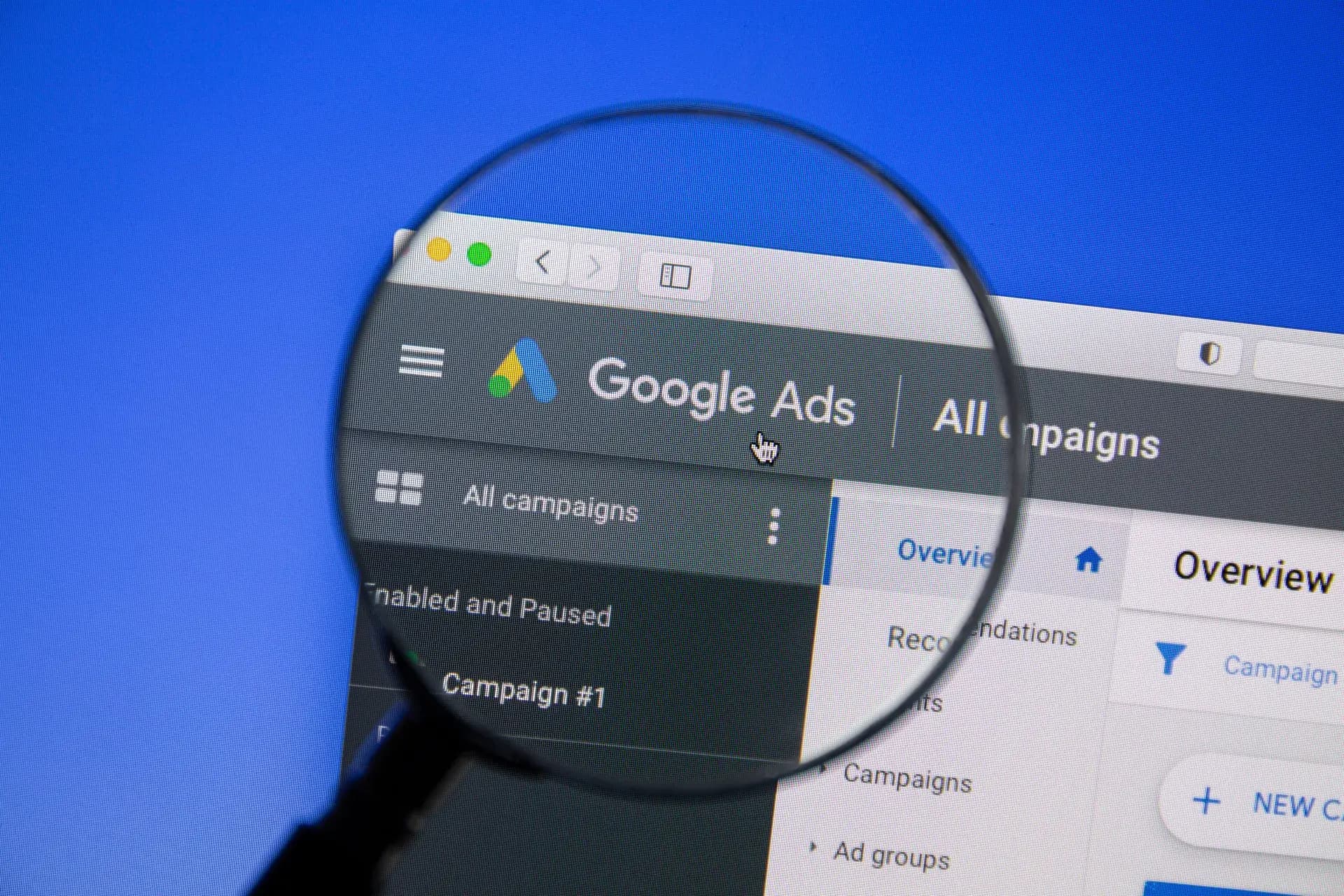Advertising on YouTube can be a game-changer for your business, allowing you to reach millions of potential customers through video content. Setting up a Google Ads account for YouTube might seem daunting, but it can be achieved easily with the right guidance. In this comprehensive guide, we will walk you through the process of creating a Google Ads account specifically for YouTube advertising, ensuring you're equipped to launch your first campaign successfully.
Why Advertise on YouTube?
YouTube is one of the largest search engines worldwide, second only to Google itself. With over 2 billion logged-in monthly users and a wide range of content, it presents a vast opportunity for businesses to connect with their target audience. Advertising on YouTube allows for:
- Wider Reach: Access to diverse demographics and interests.
- Engaging Content: The ability to use video to capture attention and convey your message effectively.
- Measurable Results: Track performance through analytics to optimize future campaigns.
Step 1: Create a Google Ads Account
To advertise on YouTube, you'll first need a Google Ads account. Here's how to set it up:
- Go to the Google Ads website.
- Click on Start Now and sign in with your Google account.
- Follow the prompts to create your account, including choosing your advertising goal (e.g., website visits, phone calls).
Step 2: Link Your YouTube Channel
Once your Google Ads account is set up, you'll want to link it to your YouTube channel:
- In Google Ads, navigate to the Tools & Settings menu.
- Under the Setup section, click on Linked Accounts.
- Select YouTube and click on Link.
- Follow the instructions to connect your YouTube channel.
Step 3: Choose Your Campaign Type
Next, you must decide which type of campaign you want:
- Video Campaign: Best for running video ads on YouTube.
- Display Campaign: Useful for promoting video content on websites within the Google Display Network.
Step 4: Set Campaign Goals
Define the goals of your campaign. Are you looking to increase views on a video, drive traffic to your website, or build brand awareness? Setting clear objectives will guide your campaign.
Step 5: Define Your Target Audience
Utilize the targeting features in Google Ads to reach your specific audience:
- Demographics: Age, gender, and location.
- Interests: Based on user behavior and interests.
- Custom Audiences: Create audience lists based on specific criteria.
Step 6: Create Your Ad
Craft your video ad by uploading it to your YouTube channel, then return to Google Ads to create the actual ad:
- Choose the ad format (Skippable, Non-skippable, Bumper ads).
- Input your video link and add calls-to-action as needed.
Step 7: Set Your Budget and Bidding
Decide how much you want to spend daily and select a bidding strategy that aligns with your campaign goals:
- Maximize Conversion Value: Focuses on maximizing conversions.
- Target Cost-Per-View: Sets the maximum amount you're willing to pay for views.
Step 8: Launch Your Campaign
Once everything is set up, review all details and launch your campaign. After launching, monitor performance closely through Google Ads analytics.
Conclusion
Setting up a Google Ads account for YouTube is a vital step in enhancing your marketing strategy and reaching an expansive audience. By following these steps, you can create effective video campaigns that resonate with viewers and help achieve your business goals. If you need assistance or want to explore more about digital marketing capabilities, Prebo Digital is here to help you maximize your online presence.