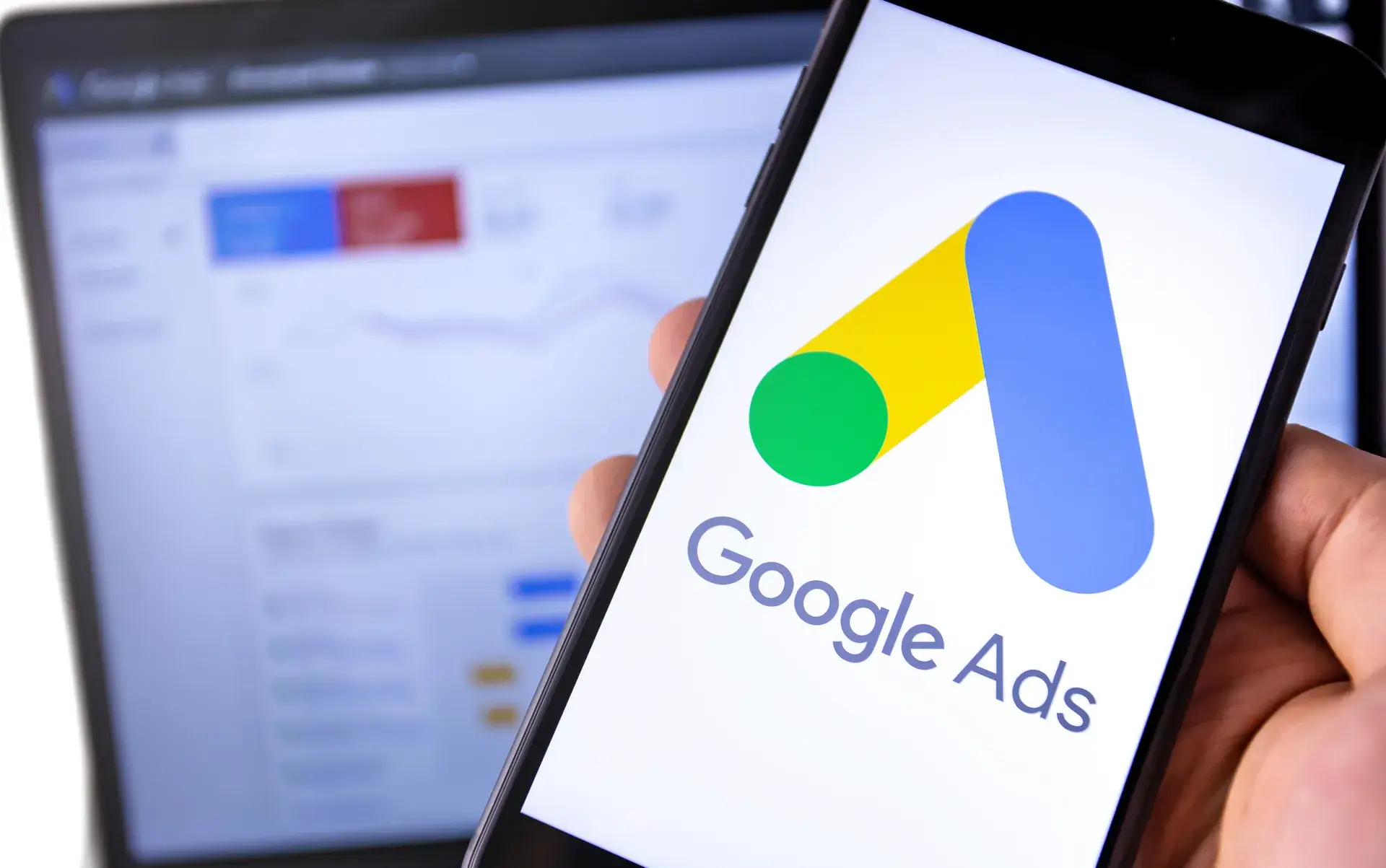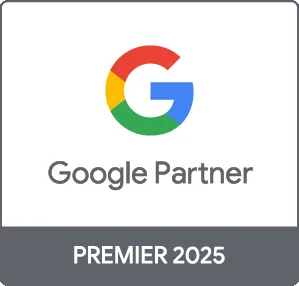Google Ads Conversion Tracking Tag is crucial for measuring the effectiveness of your advertising campaigns. This guide will help you understand what conversion tracking is, why it matters, and how to set it up correctly to maximize your ad performance. Whether you're running e-commerce, lead generation, or service-based ads, mastering conversion tracking is essential for success.
What is Google Ads Conversion Tracking?
Conversion tracking allows you to see what happens after a user interacts with your ads. It provides valuable insights into customer behavior and how effectively your ads lead to desired outcomes, such as purchases, sign-ups, or inquiries.
Why is Conversion Tracking Important?
Setting up conversion tracking is vital for several reasons:
- Measure ROI: Determine which ads deliver the best return on investment (ROI) and optimize your budget accordingly.
- Improve Campaign Performance: Gain insights into user behavior to refine targeting, messaging, and ad design.
- Make Data-Driven Decisions: Track conversions to guide your marketing strategy and adjust tactics based on real performance data.
How to Set Up Google Ads Conversion Tracking
Here’s a step-by-step guide to set up conversion tracking tags:
1. Create a Conversion Action
In your Google Ads account:
- Go to the Tools & Settings menu.
- Select Conversions under the Measurement section.
- Click the + button to add a new conversion action.
- Choose the type of conversion you want to track, such as purchases or leads.
2. Configure the Conversion Settings
Set up details for your conversion action:
- Name your conversion action.
- Select the value of the conversion (fixed or varied).
- Choose how to count conversions (every or one).
- Set the conversion window (how long after an ad interaction to track the conversion).
3. Add the Conversion Tracking Tag
After creating the conversion action, you’ll get a code snippet (tag) to add to your website:
- If you use a content management system (CMS) like WordPress, consider using a plugin to simplify the process.
- For a manual setup, place the global site tag in the section of your website and the event snippet on the page where the conversion occurs.
4. Test Your Setup
Verify that your tracking works correctly:
- Use Google Tag Assistant to check implementation.
- Perform a test conversion and ensure it registers in your Google Ads account.
Common Mistakes to Avoid
Here are some pitfalls to watch out for:
- Forgetting to add the event snippet to the conversion page.
- Using the same conversion action for different goals.
- Neglecting to test your setup before relying on the data.
Conclusion
Implementing a Google Ads Conversion Tracking Tag is essential for measuring the success of your campaigns. By doing so, you gain critical insights that can enhance your advertising strategies and drive conversions. At Prebo Digital, we offer comprehensive Google Ads services to help you set up and optimize your campaigns effectively. Start tracking your conversions today to elevate your ad performance.