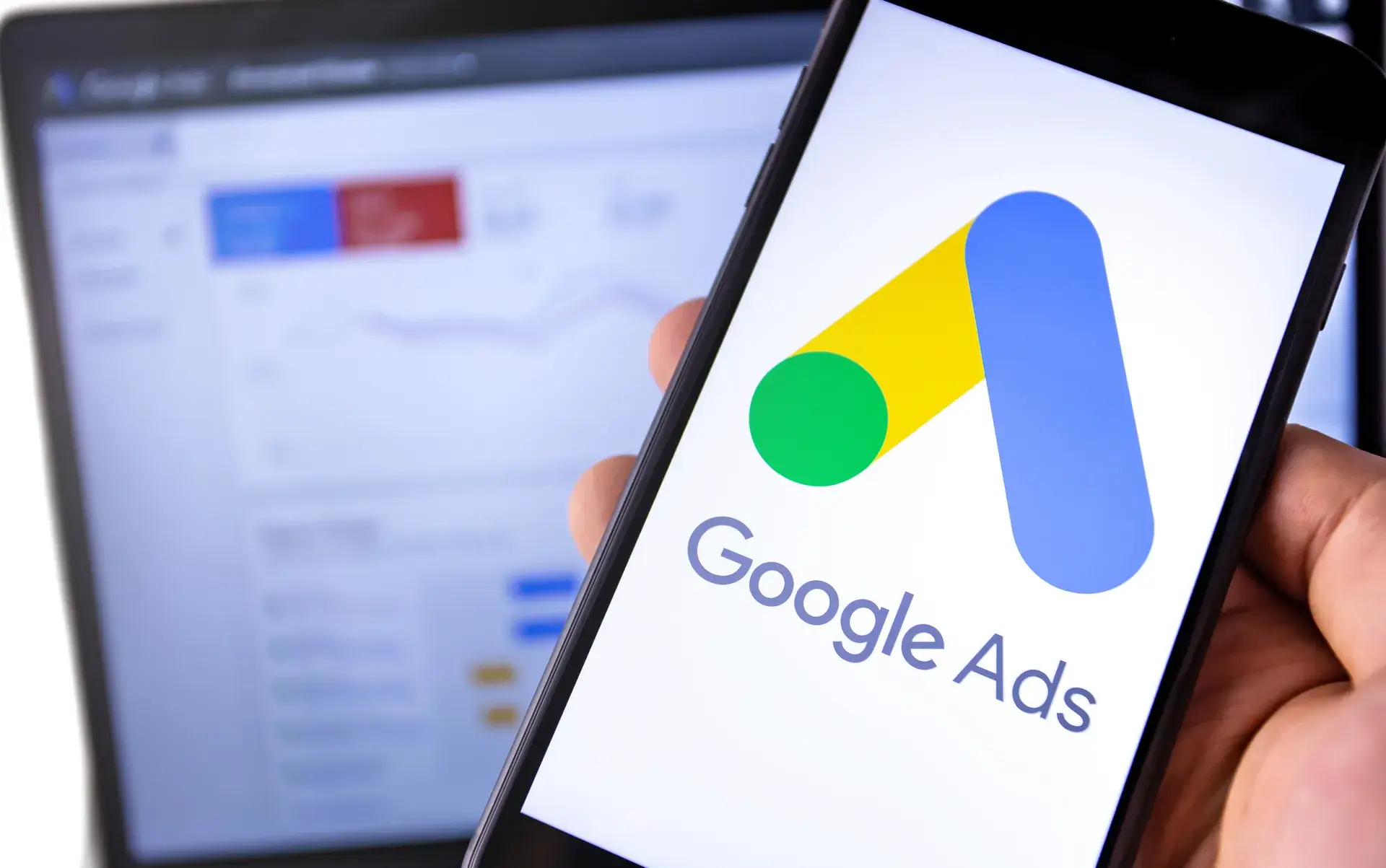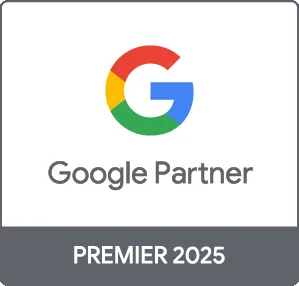Tracking conversions from your Google Ads campaigns using Google Analytics is essential for understanding your campaign performance and optimizing your advertising spend. By leveraging these powerful tools together, you can get valuable insights into user behavior, making informed data-driven decisions. In this guide, we’ll cover the steps to set up conversion tracking, how to analyze your data, and tips to enhance the tracking process.
Why Track Google Ads Conversions?
Understanding the effectiveness of your Google Ads campaigns is crucial. Conversion tracking allows you to:
- Measure Success: Know which ads are leading to desired actions like purchases, sign-ups, or other conversions.
- Optimize Campaigns: Focus your budget on high-performing ads and pause or tweak those that aren't converting.
- Gain Insights: See how users interact with your website after clicking your ad, helping you better meet their needs.
Step 1: Set Up Google Ads Conversion Tracking
To begin, you'll need to set up conversion tracking in your Google Ads account:
- Log in to your Google Ads account.
- Click on the Tools & Settings icon and select “Conversions” under the Measurement menu.
- Click the plus button to add a new conversion action.
- Choose the type of conversion you want to track (e.g., purchases, sign-ups) and fill in the required details.
- Follow the instructions to install the tracking tag on your website or import it to Google Analytics.
Step 2: Link Google Ads and Google Analytics
For effective tracking, ensure your Google Ads account is linked to Google Analytics:
- Log in to Google Analytics.
- Click on the Admin gear icon, and under the Property column, select “Google Ads Linking.”
- Select your Google Ads account and click “Continue.”
- Choose the reporting views that you want to connect and click “Link accounts.”
Step 3: Import Goals from Google Analytics to Google Ads
Next, you’ll want to import goals or transactions from Google Analytics to measure conversions in Google Ads:
- In Google Ads, go back to the “Conversions” menu.
- Click the plus icon and select “Import.”
- Choose Google Analytics and select the goals or transactions you want to import.
- Confirm your selections and click “Import and Continue.”
Step 4: Analyze Conversion Data
Once set up, you can analyze your conversion data in Google Analytics. Some key reports to look for include:
- Conversions Overview: View the overall conversion rates and which channels drive the most conversions.
- Assisted Conversions: Understand how Google Ads interactions fit into the customer journey.
- Source/Medium Report: See how your Google Ads efforts compare with other traffic sources.
Tips for Enhanced Tracking
To maximize your conversion tracking capabilities, consider the following tips:
- Utilize UTM Parameters: Track specific campaigns and ads using UTM parameters for more granular data.
- Regularly Update Goals: Regularly review and optimize your goals based on performance and business objectives.
- A/B Testing: Experiment with different ad formats and messages to identify what drives the highest conversions.
Conclusion
Tracking Google Ads conversions through Google Analytics empowers businesses to make data-driven marketing decisions. By following these steps, you can effectively set up conversion tracking, analyze user behavior, and optimize your ads for better performance. At Prebo Digital, we offer comprehensive services to ensure your Google Ads campaigns are not only visible but also convert. Get in touch with us today to elevate your digital marketing strategy!