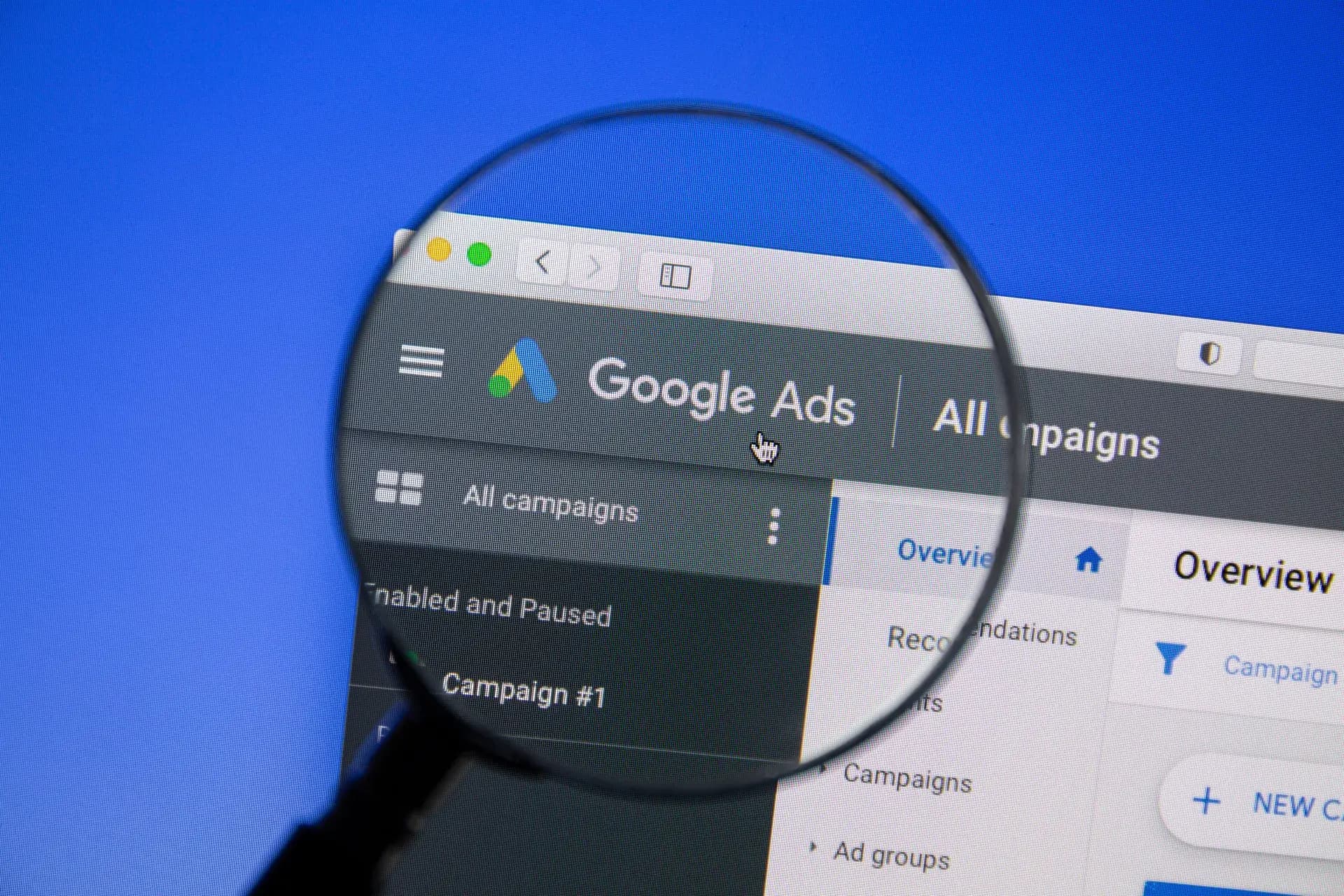Conversion tracking is crucial for measuring the success of your Google Ads campaigns. It allows you to see which ads are driving valuable actions on your website, such as purchases, sign-ups, or inquiries. In this detailed guide, we'll walk you through the process of setting up conversion tracking in Google Ads, ensuring you can maximize your advertising ROI.
What is Conversion Tracking?
Conversion tracking helps you understand how effectively your Google Ads are performing by monitoring specific actions taken by users after interacting with your ads. Whether it's filling out a contact form, downloading a brochure, or completing a purchase, tracking these actions allows you to gauge your ads' success and make informed adjustments.
Why is Conversion Tracking Important?
Understanding conversions is vital for optimizing marketing efficacy. Here are a few reasons why you should implement conversion tracking:
- Data-Driven Decisions: Make informed choices based on real user data.
- Optimize Ad Performance: Identify which ads are delivering results and which aren't.
- Increase ROI: Focus your budget on strategies that yield higher returns.
How to Set Up Conversion Tracking in Google Ads
Step 1: Access Your Google Ads Account
Log into your Google Ads account and navigate to the 'Tools and Settings' menu.
Step 2: Create a New Conversion Action
Under the 'Measurement' section, select 'Conversions.' Click on the '+' button to add a new conversion action.
Step 3: Choose Your Conversion Source
You can select from various sources such as:
- Website: Track conversions on your website.
- App: Monitor actions within your mobile app.
- Phone Calls: Measure calls made from your ads.
- Import: Import conversion data from another platform.
Step 4: Set Up Conversion Details
Specify details such as:
- Name: Give your conversion a descriptive name.
- Value: Assign a value to the conversion (if applicable).
- Count: Determine whether to count every conversion or unique conversions.
- Conversion Window: Set the duration after an ad interaction that you still want to count conversions.
Step 5: Add the Conversion Tracking Tag
You will need to add a piece of code (tag) to your website to track the conversions. Google will provide this code:
- Global Site Tag: Place this in the section of your website.
- Event Snippet: Add this tag to the page where the conversion occurs.
Step 6: Test Your Conversion Tracking
Use Google Tag Assistant or the 'Preview' mode in Google Tag Manager to ensure your tracking tags are firing correctly. Make sure to test the entire conversion process to verify everything works as expected.
Best Practices for Conversion Tracking
To get the most out of your conversion tracking, consider the following best practices:
- Regularly Review Your Data: Keep an eye on your conversion metrics to identify trends and areas for improvement.
- Refine Your Campaigns: Use conversion data to optimize your ads, focusing on what works best.
- Test Different Parameters: Experiment with different conversion windows and counting methods for optimal results.
Conclusion
Setting up conversion tracking in Google Ads is essential for maximizing the effectiveness of your campaigns. By following these steps, you can ensure that you accurately measure user engagement and maximize your advertising budget. If you need assistance or want to enhance your Google Ads strategy, Prebo Digital is here to help!