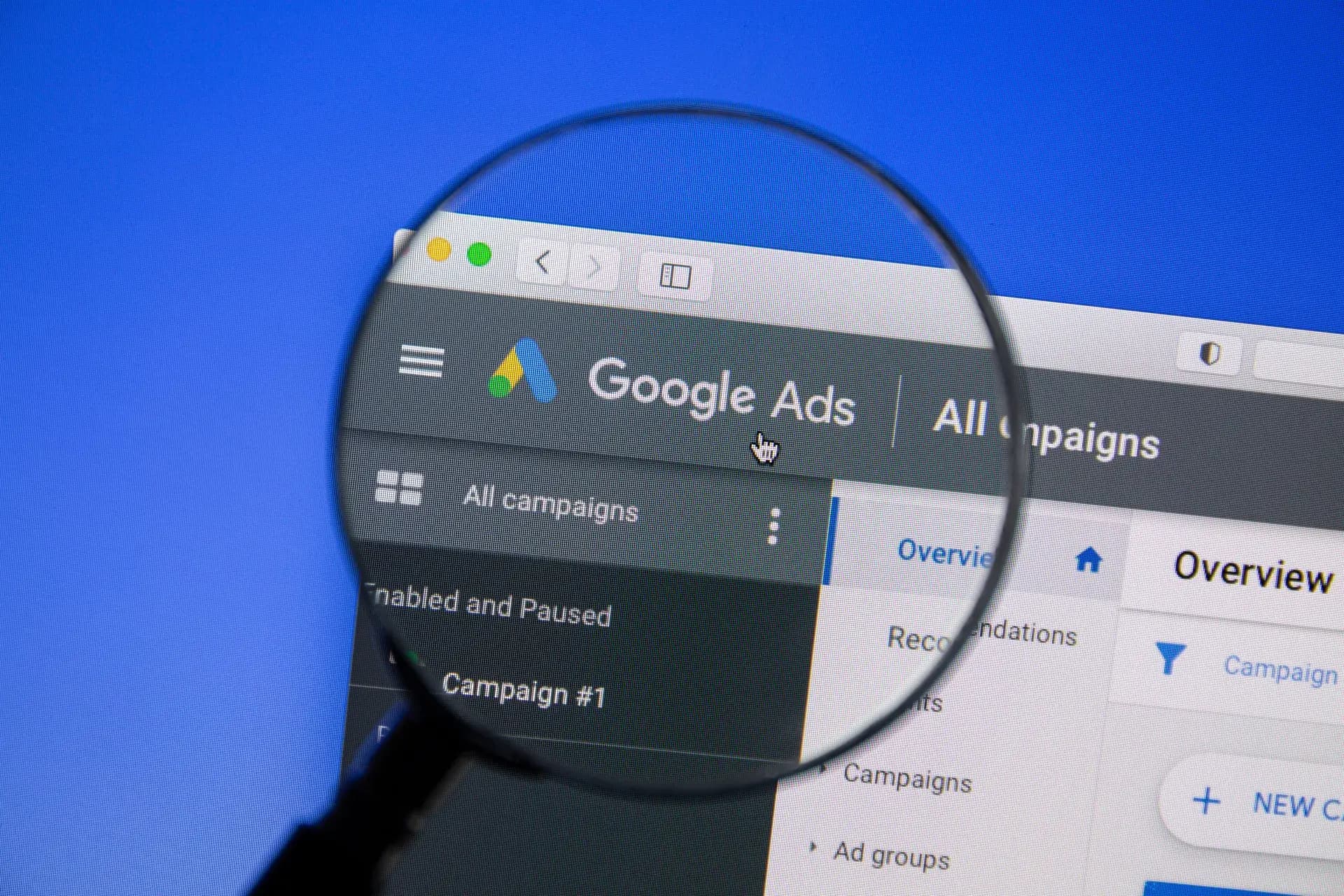Conversion tracking is a vital aspect of Google AdWords Analytics that enables businesses to measure the effectiveness of their advertising campaigns. By tracking conversions, you can understand how well your ads are working to drive customer actions, such as purchases or sign-ups. In this article, we will explore the importance of conversion tracking, how to set it up, and best practices to optimize your campaigns.
What is Conversion Tracking?
Conversion tracking allows you to monitor the actions users take after interacting with your ads. With every click on your ad potentially leading to various outcomes, it's essential to identify those that align with your business goals. Abrasive campaigns without tracking can lead to wasted budgets and missed opportunities.
Benefits of Google AdWords Conversion Tracking
- Measure ROI: Understand the return on investment (ROI) generated from your ad spending.
- Optimize Campaigns: Adjust strategies based on real performance data rather than assumptions.
- Better Targeting: Identify which keywords and ads are driving conversions to refine your targeting.
- Goal Setting: Align your campaigns with clear business objectives and goals.
How to Set Up Google AdWords Conversion Tracking
Setting up conversion tracking in Google AdWords involves a few steps:
Step 1: Define Your Conversion Actions
Determine which actions you want to track, such as:
- Form submissions
- Product purchases
- Newsletter sign-ups
- App downloads
Step 2: Create a Conversion Action in AdWords
Follow these steps to create a conversion action:
- Log into your Google AdWords account.
- Select “Tools & Settings” and click on “Conversions” under “Measurement.”
- Click the “+” button to add a new conversion action and choose the type.
- Fill out the necessary details, including name, value, count, and conversion window.
Step 3: Add the Conversion Tracking Tag
You can add the tracking tag to your website or landing page where the conversion occurs:
- Use Google Tag Manager to manage tags easily.
- Alternatively, insert the HTML tracking code directly into the page's source code before the closing