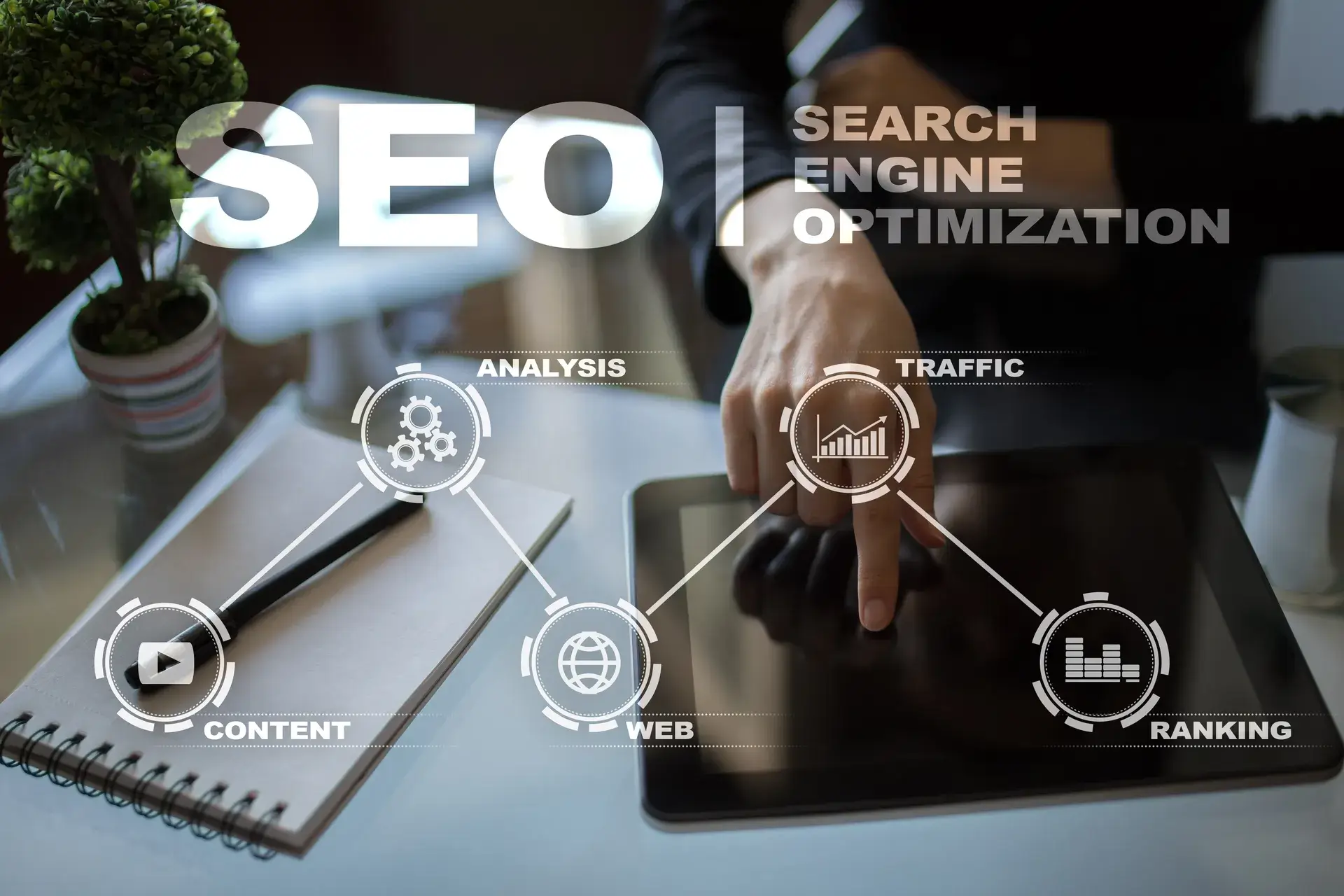Google Search Console is an essential tool for website owners and SEO professionals, providing valuable insights into how your site is performing in search results. Setting up Google Search Console can seem daunting, but this guide will simplify the process. We’ll cover everything from account creation to configuring settings and analyzing data, ensuring you leverage this tool to improve your website’s visibility and performance.
What is Google Search Console?
Google Search Console (GSC) is a free service offered by Google that helps you monitor, maintain, and troubleshoot your site’s presence in Google Search results. It provides critical information about your site's SEO performance, including search traffic, indexing status, and any issues that may impact your visibility.
Benefits of Using Google Search Console
- Performance Tracking: Monitor your website’s performance on Google Search, including clicks, impressions, click-through rates, and average position.
- Indexing Information: See which pages are indexed and identify any crawling issues that could prevent your site from appearing in search results.
- Error Reporting: Receive notifications about critical errors such as mobile usability issues or security problems.
Step-by-Step Google Search Console Setup
Step 1: Create a Google Account
If you don't have a Google account, you’ll need to create one. Visit the Google Account sign-up page and follow the prompts to create an account.
Step 2: Access Google Search Console
Once you have a Google account, go to the Google Search Console website and sign in.
Step 3: Add Your Website
Click on the “Add Property” button. You’ll need to choose between a Domain property or a URL prefix property. The domain property covers all subdomains, while the URL prefix is specific to a single URL. Enter your website's details and click “Continue.”
Step 4: Verify Your Ownership
To access your site’s data, you must verify that you own the website. Google offers several verification methods:
- HTML File Upload: Download an HTML verification file from Google and upload it to your website’s root directory.
- HTML Tag: Add a meta tag provided by Google in the section of your homepage.
- Google Analytics: If you already use Google Analytics, you can verify ownership through that account.
Step 5: Set Up Your Preferences
Once your site is verified, configure your preferences, including your preferred domain (www vs. non-www) and the geographic target if your business is location-specific.
Step 6: Submit Your Sitemap
A sitemap helps Google crawl and index your site more effectively. To submit your sitemap, go to the “Sitemaps” section and enter your sitemap URL (usually something like https://www.example.com/sitemap.xml). Click “Submit.”
Monitoring Your Site’s Performance
After your setup is complete, regularly check Google Search Console to monitor your site’s performance. Review the performance report, inspect URLs for indexing, and resolve any issues promptly. This process will help improve your search visibility and site performance over time.
Conclusion
Setting up Google Search Console is crucial for any website owner who wants to enhance their site’s SEO performance. By following these straightforward steps, you can gain valuable insights into your website’s search presence and address any issues that may arise. At Prebo Digital, we’re committed to helping businesses maximize their online visibility. Ready to take your SEO strategy to the next level? Contact us for expert assistance!