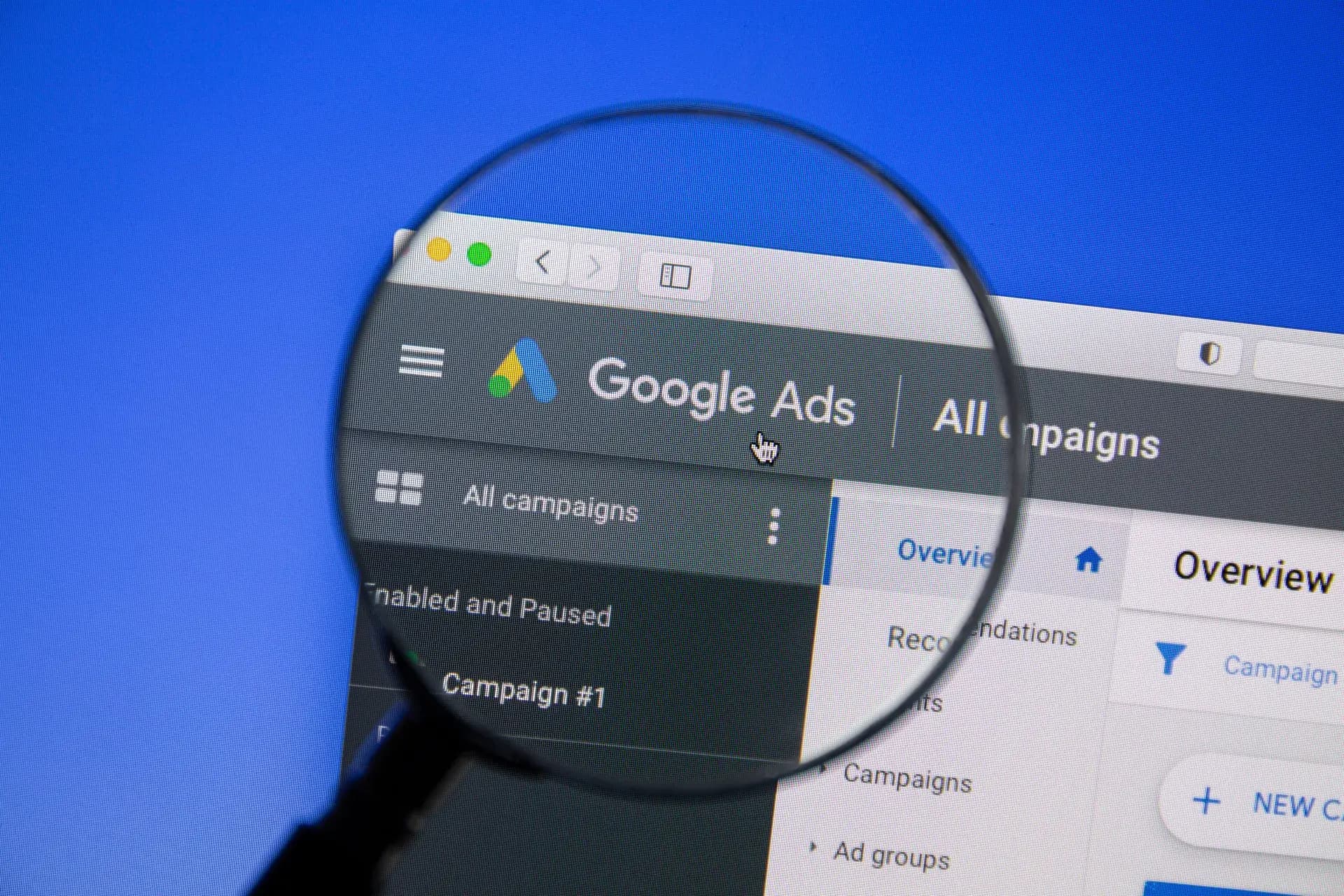Google Shopping Ads are an essential advertising tool for e-commerce businesses aiming to increase visibility and sales online. With visually striking products directly displayed in search results, it's crucial to understand how to set up and optimize your campaigns effectively. In this guide, you’ll learn everything from the basics of Google Shopping Ads to advanced strategies that can help maximize your return on investment (ROI).
What Are Google Shopping Ads?
Google Shopping Ads allow retailers to showcase their products to users who are actively searching for items online. These ads include an image of the product, its title, price, and the store name, providing a visually engaging experience that can significantly increase click-through rates (CTR).
Why Use Google Shopping Ads?
There are several reasons e-commerce businesses should consider utilizing Google Shopping Ads:
- Visual Appeal: Shopping ads are more visually appealing than text ads, making them more likely to catch a shopper's eye.
- Higher CTR: Products displayed attractively typically yield higher click-through rates.
- Informed Shopping Decisions: Users see product images, prices, and reviews before clicking, ensuring they're more informed about their choices.
- Better Return on Investment: Businesses often experience higher sales volumes when effectively leveraging these ads.
How to Set Up Google Shopping Ads
Step 1: Create a Google Merchant Center Account
Your first step is to create a Google Merchant Center account, where you'll upload your product data. Ensure all product information is accurate and up-to-date to enhance ad performance.
Step 2: Link Google Ads to Merchant Center
Link your Merchant Center account with your Google Ads account to manage and run your Shopping campaigns effectively.
Step 3: Create a Product Feed
A product feed includes all necessary details about your products such as titles, descriptions, prices, and availability. Utilize a well-structured feed to optimize your Shopping ads.
Step 4: Launch Your Campaign
After setting up your feed and linking accounts, it's time to create and launch your Shopping campaign via Google Ads. Choose your campaign type and set your budget based on your marketing goals.
Optimizing Your Google Shopping Ads
Once your ads are live, continuous optimization is critical:
- Use Negative Keywords: Identify and add negative keywords to prevent your ads from displaying in irrelevant searches.
- Test Different Listings: Experiment with different product titles and descriptions to see which variations yield better results.
- Monitor Performance: Regularly review the performance data and make adjustments to bids, budgets, and product listings based on what works best.
Conclusion
Google Shopping Ads can be a game-changer for e-commerce businesses looking to boost sales and enhance visibility. By understanding how to set up and optimize these ads, you can drive more qualified traffic to your product listings. For tailored help in managing Google Shopping Ads and optimizing your e-commerce strategy, consider reaching out to our expert team at Prebo Digital!