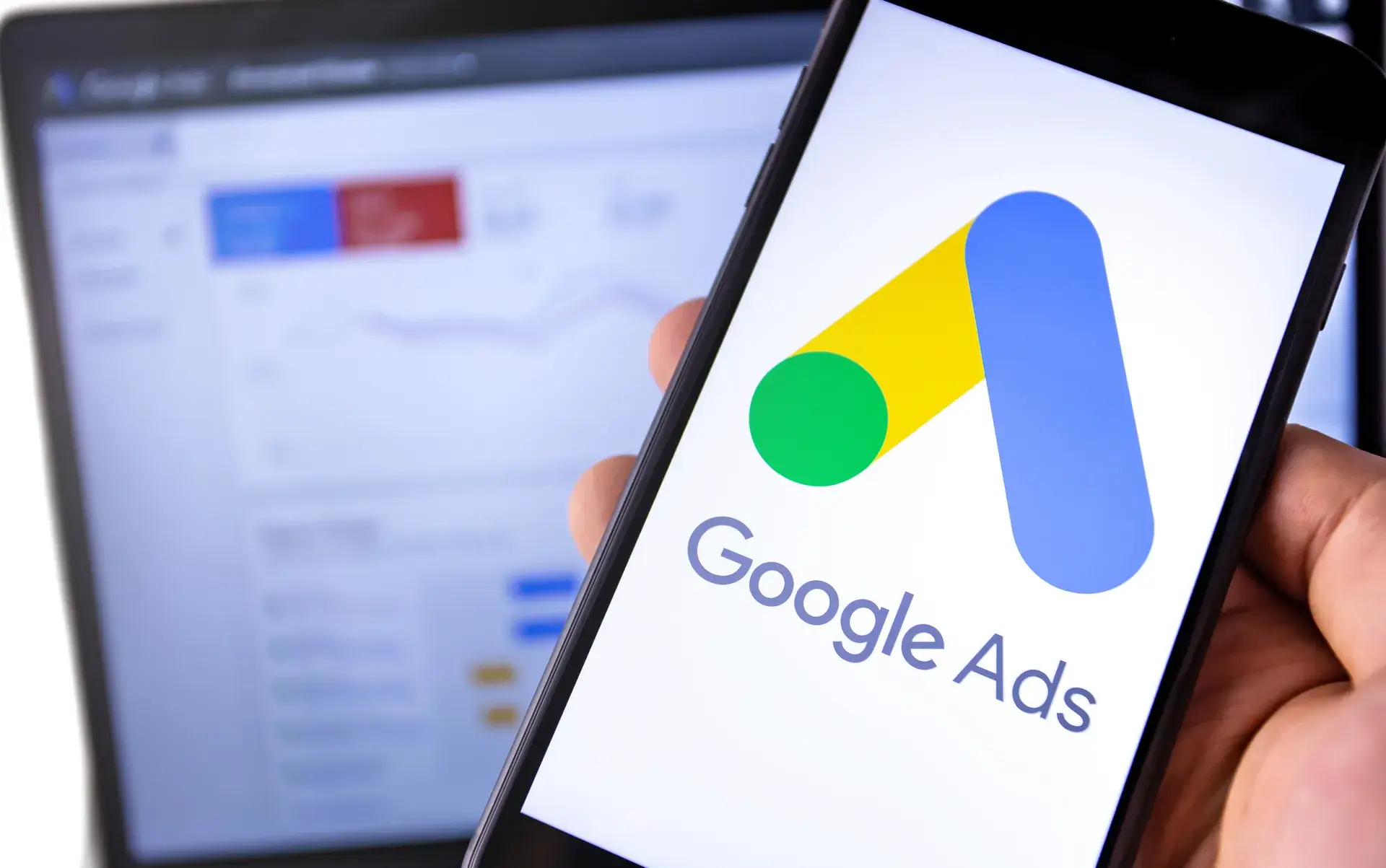Tracking conversions in Google Ads is critical for understanding the effectiveness of your advertising campaigns. By setting up conversion tracking, you can gain insights into user interactions that lead to sales or sign-ups, allowing you to optimize your ad strategy effectively. In this guide, we’ll walk you through the process of setting up conversions in Google Ads, ensuring that you maximize your return on investment.
What are Conversions in Google Ads?
Conversions in Google Ads represent a completed action you want users to take after interacting with your ads. This could include:
- Purchases: A user buys a product from your online store.
- Sign-ups: A visitor registers for a newsletter or creates an account.
- Lead Form Submissions: A user fills out a contact form seeking more information.
Why is Conversion Tracking Important?
Setting up conversion tracking allows you to:
- Measure the effectiveness of your ad campaigns.
- Make data-driven decisions to optimize your budget.
- Identify high-performing ads and keywords.
Step 1: Define Your Conversion Actions
Before you begin, determine which actions you want to track as conversions. Consider factors like your business goals and user behavior to define relevant conversion actions.
Step 2: Access Google Ads Conversion Section
Log into your Google Ads account. Navigate to the 'Tools and Settings' menu, then select 'Conversions' under the 'Measurement' section.
Step 3: Create a New Conversion Action
Click the plus icon (+) to add a new conversion action. You’ll have the option to choose from:
- Website: For tracking actions taken on your site.
- App: For tracking mobile app conversions.
- Phone Calls: For tracking calls from ads or to a phone number on your site.
Step 4: Fill Out Conversion Details
For website conversions, enter the following information:
- Conversion Name: Give a descriptive name for easy identification.
- Value: Choose if each conversion has the same value, different values, or if you want to use no value.
- Count: Select whether to count every conversion or only one conversion per ad interaction.
- Conversion Window: Set the time frame in which conversions should be tracked after an ad interaction.
Step 5: Set Up Conversion Tracking Tag
Google Ads will provide you with a conversion tracking tag (snippet of code) to implement on your website:
- Place the global site tag on every page of your website.
- Add the event snippet on the specific page where conversions occur (e.g., thank-you pages after a purchase).
Step 6: Verify Your Conversion Tracking
Once you have implemented the tags, use a tag verification tool like Google Tag Assistant or the Preview Mode in Google Tag Manager to ensure the conversion tracking is set up correctly.
Conclusion
Setting up conversions in Google Ads is essential for measuring the effectiveness of your campaigns and making informed marketing decisions. By following these steps, you’ll gain valuable insights into your customer actions and improve your ad performance. If you're looking for expert help with Google Ads and conversion tracking, reach out to Prebo Digital today for professional assistance!