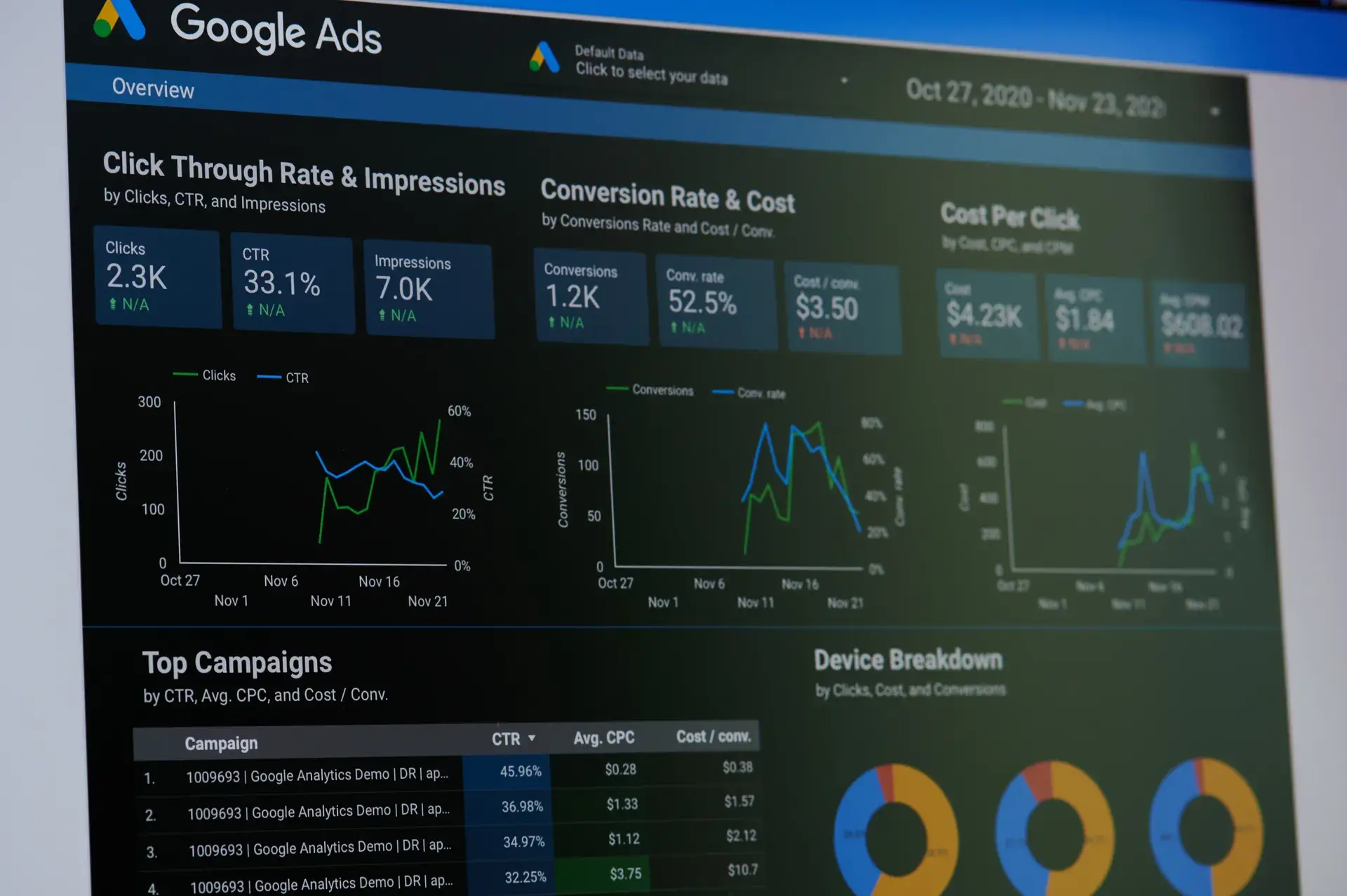Setting up conversions in Google Analytics is essential for tracking user actions that matter to your business, such as purchases, sign-ups, or downloads. In this guide, we will walk you through the process of setting up conversions, ensuring you can measure the success of your campaigns effectively. Whether you're a beginner or a seasoned marketer, these steps will help you optimize your tracking and improve your marketing strategies.
Why Setting Up Conversions is Important
Conversions are a crucial component of any marketing strategy, as they provide insight into how well your website is performing in achieving your business goals. By tracking conversions, you can:
- Measure ROI: Understand the return on investment of your marketing efforts.
- Optimize Campaigns: Make data-driven decisions to adjust your campaigns for better performance.
- Identify User Behavior: Gain insights into how users interact with your website and what drives them to convert.
Step-by-Step Guide to Set Up Conversions
Step 1: Access Google Analytics
Log into your Google Analytics account and select the property where you want to set up conversions.
Step 2: Navigate to Admin Settings
In the bottom left corner, click on the Admin gear icon. Make sure you have selected the correct account and property.
Step 3: Set Up Goals
Under the View column, click on Goals. Then click on the + New Goal button to create a new goal to track your conversions.
- Select a Goal Template: Choose from pre-defined templates based on common conversion actions or select Custom to create your own.
- Name Your Goal: Give your goal a name that describes the conversion action (e.g., 'Newsletter Sign-Up').
- Type of Goal: Select the appropriate goal type (Destination, Duration, Pages/Screens per session, or Event) according to what you want to track.
Step 4: Configure Goal Details
Set specific details based on the goal type you selected:
- Destination: Define the specific page URL users reach after converting (e.g., a thank-you page).
- Event: Input values for Category, Action, Label, and Value to track specific events like button clicks or video views.
Step 5: Set a Value (Optional)
If applicable, assign a monetary value to the conversion to measure revenue generated from each action.
Step 6: Verify Your Goal
Once you set up your goal, Google Analytics offers a verification option. Click on Verify this Goal to check how many conversions would have been generated in the past seven days based on your settings.
Step 7: Save Your Goal
After verifying, click on Save to finalize your goal setup.
Monitoring Your Conversions
To track performance, return to the Conversions tab in Google Analytics. Analyze your conversion data to see how your website is performing and make data-driven improvements.
Conclusion
Setting up conversions in Google Analytics is crucial for understanding your user behavior and optimizing your marketing strategies. By tracking conversions, you will be able to enhance your business’s online performance and achieve your goals more effectively. For further assistance in optimizing your analytics and conversions, contact Prebo Digital today!