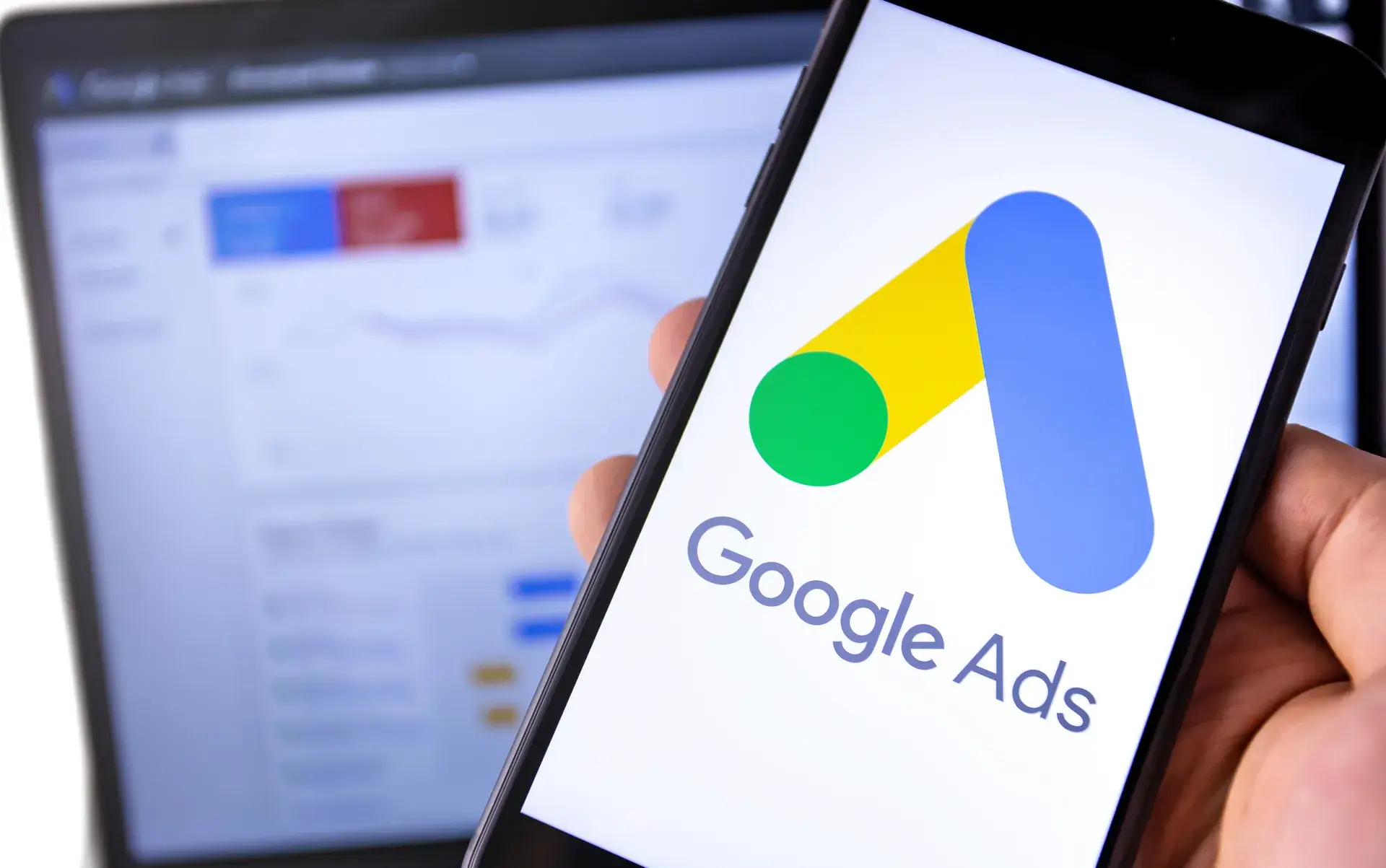Setting up Google Conversion Tracking is essential for businesses looking to measure the effectiveness of their online advertising. With conversion tracking, you can determine which ads are driving valuable actions, such as purchases or sign-ups. This guide will walk you through the steps to successfully set up conversion tracking and optimize your marketing efforts.
Why Google Conversion Tracking Matters
Google Conversion Tracking provides valuable insights into the performance of your ads. It helps you:
- Measure ROI: Understand the return on investment (ROI) of your advertising spend by assessing conversions from your campaigns.
- Optimize Campaigns: Use conversion data to refine your ad strategy, focusing on what works best for your audience.
- Improve Targeting: Identify your most valuable customers and tailor your marketing efforts accordingly.
Step 1: Create a Google Ads Account
If you don't already have a Google Ads account, the first step is to create one. Visit the Google Ads website and follow the prompts to set up your account.
Step 2: Set Up Conversion Actions
Once your account is ready, you can create conversion actions:
- Sign in to your Google Ads account, and click on the tools icon in the upper right corner.
- Under 'Measurement', select 'Conversions'.
- Click on the '+' button to add a new conversion action.
- Choose the type of conversion you want to track (e.g., website, app, phone calls, or import).
- Fill in the required information about the conversion action, including its name, category, and value.
Step 3: Install the Conversion Tracking Tag
After setting up your conversion action, you need to implement the tracking tag:
- Choose the installation method: either through a tag manager like Google Tag Manager or manually by adding the code snippet to your website header.
- If you're using Google Tag Manager, create a new tag for the conversion action using the code provided in Google Ads.
- If you're coding manually, copy the conversion tracking code snippet and paste it in the header of the relevant pages on your website (usually the thank you or confirmation page after a conversion).
Step 4: Test Your Conversion Tracking
Before relying on the conversion data, it’s essential to test the setup:
- Use the Google Tag Assistant Chrome extension to verify that your tags are firing correctly.
- Complete a test conversion to ensure that it registers in your Google Ads account.
Step 5: Analyze Your Conversion Data
After setting up and testing conversion tracking, monitor your conversion data in Google Ads. Use this information to assess ad performance and adjust your campaigns for optimal results.
Conclusion
Setting up Google Conversion Tracking is a crucial step towards understanding your advertising performance and maximizing your marketing ROI. By following this step-by-step guide, you can ensure that you're accurately measuring conversions and making informed decisions about your campaigns. If you need assistance in setting up conversion tracking or optimizing your Google Ads strategy, Prebo Digital is here to help!