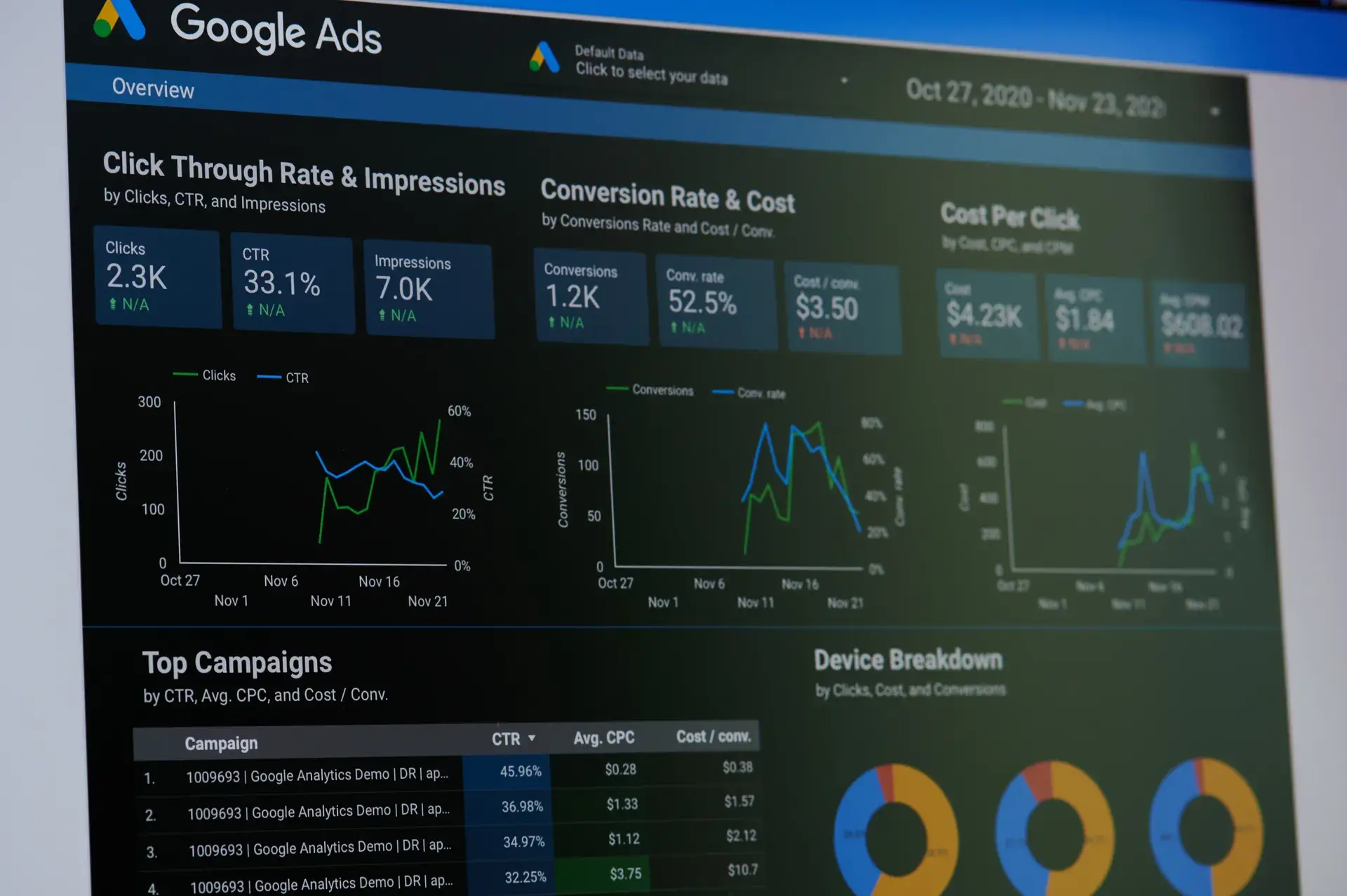Tracking conversions in Google Ads is crucial for measuring the effectiveness of your advertising campaigns. Understanding how to set up and utilize conversion tracking can help you optimize your ads, allocate your budget more effectively, and ultimately achieve a higher return on investment (ROI). In this guide, we'll delve into the steps you need to follow to track conversions accurately in Google Ads.
Why Conversion Tracking Matters
Conversion tracking plays a vital role in digital marketing for several reasons:
- Measure Success: It helps determine which ads, keywords, and strategies are driving valuable actions on your website.
- Optimize Campaigns: By knowing what works, you can adjust your bids and budget to maximize your results.
- Improve ROI: With accurate data, you can focus on high-performing ads to improve your overall return on investment.
Step 1: Set Up a Google Ads Account
If you haven't already, start by creating a Google Ads account. Ensure that you have access to the necessary permissions to make changes to conversion tracking settings.
Step 2: Define Your Conversion Actions
Identify what actions you want to track as conversions. Common examples include:
- Form submissions
- Product purchases
- Newsletter sign-ups
- Downloads of resources (e-books, PDFs)
Step 3: Create Conversion Actions
Here’s how to set up conversion actions in Google Ads:
- Login to Google Ads and select the 'Tools & Settings' icon.
- Under the 'Measurement' section, click on 'Conversions'.
- Click on the blue '+' button to add a new conversion action.
- Choose the type of conversion you want to track (website, app, phone calls, etc.).
- Fill in the required details such as the conversion name, value, count, and conversion window.
- Click 'Create and Continue'.
Step 4: Install the Conversion Tracking Tag
After creating a conversion action, you will need to install the tracking tag on your website:
- Global Site Tag: This tag should be placed in the
<head>section of every page on your site. - Event Snippet: This limited piece of code should be added to the page where the conversion occurs (e.g., a thank you page after a form submission).
Step 5: Test Your Conversion Tracking
After installation, it’s essential to verify that your conversion tracking is working correctly. You can use:
- Google Tag Assistant: A Chrome extension that helps diagnose any issues with tag installation.
- Google Ads Conversion Tracking Tool: Check if conversions are being recorded in your Google Ads account.
Step 6: Analyze Your Conversion Data
Once tracking is set up and conversions start coming in, regularly analyze your data to determine the effectiveness of your campaigns. Pay attention to:
- Conversion rates
- Cost per conversion
- Return on ad spend (ROAS)
Conclusion
Tracking conversions in Google Ads is essential for understanding the performance of your advertising efforts. By accurately measuring the actions that matter most to your business, you can optimize your campaigns and make data-driven decisions to enhance your overall marketing strategy. If you need assistance with Google Ads management or conversion tracking setup, Prebo Digital is here to help!