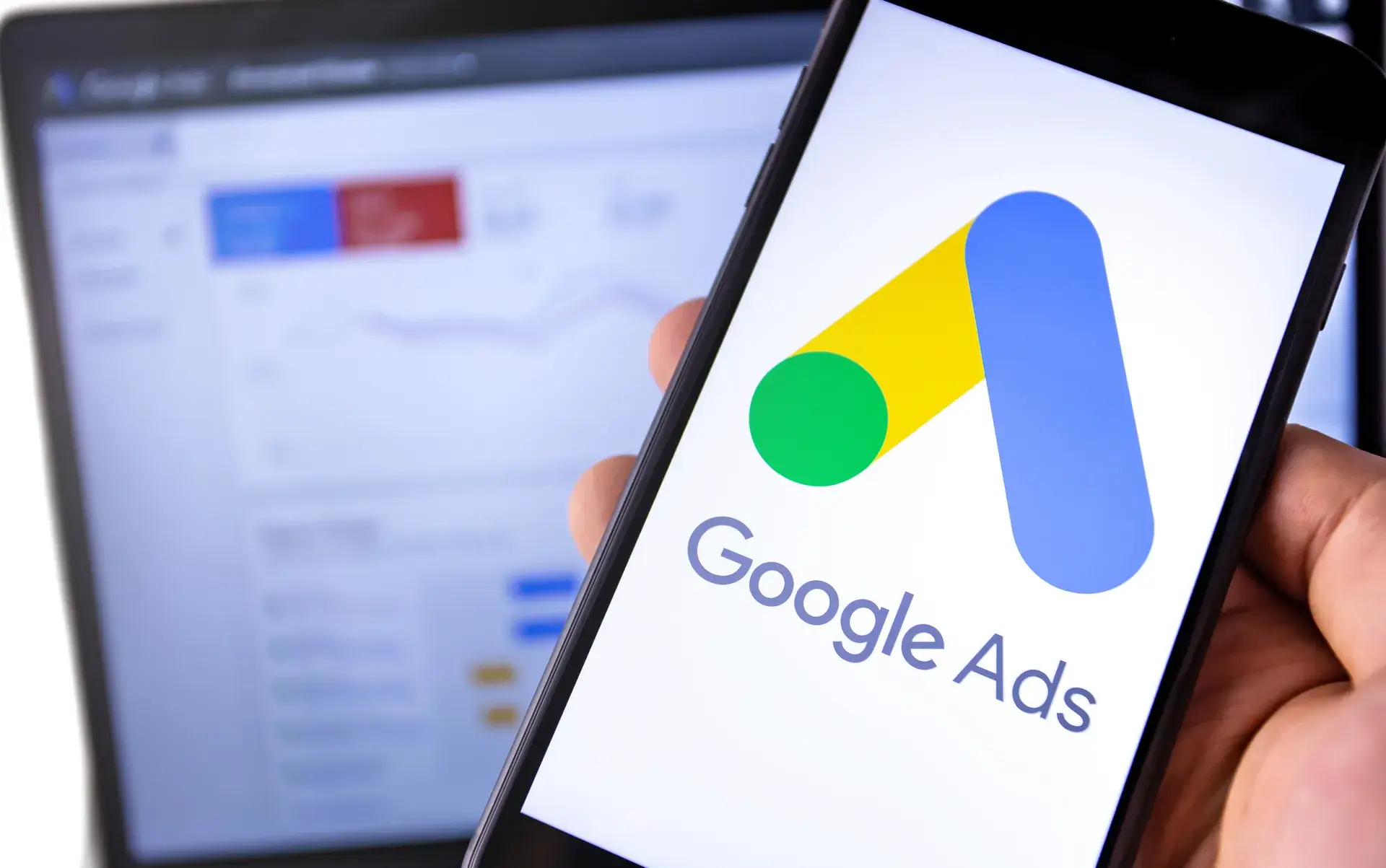Tracking your Google Ads performance through Google Analytics is crucial for measuring the effectiveness of your ad campaigns and understanding user behavior on your website. In this guide, we will explore the steps needed to effectively link Google Ads with Google Analytics, enabling you to gain insights into how your ads are performing and how users interact with your site after clicking on your ads.
Why Track Google Ads in Google Analytics?
Integrating Google Ads with Google Analytics allows you to:
- Measure ROI: Understand which campaigns and keywords are driving conversions and revenue.
- Analyze User Behavior: See how users interact with your site post-click, giving you insights that can optimize your ads and website.
- Custom Reporting: Create tailored reports that reflect the performance of your ads and their impact on your business goals.
Step 1: Link Google Ads and Google Analytics
The first step in tracking Google Ads in Google Analytics is to link the two accounts:
- Log into your Google Analytics account.
- Navigate to the Admin section.
- In the Property column, click on Google Ads Linking.
- Click on the plus (+) button to add a new link group.
- Select the Google Ads accounts you want to link, then click Continue.
- Select the views in Google Analytics where you want the Google Ads data to appear, and then click Link Accounts.
Step 2: Enable Auto-Tagging
Auto-tagging is a feature in Google Ads that automatically adds a tracking parameter to your ad URLs, ensuring accurate data flow into Google Analytics:
- In your Google Ads account, click the Settings tab.
- Locate the Account Settings option.
- Ensure that the Auto-tagging feature is enabled. This will allow Google to append the necessary information to your URLs.
Step 3: Set Up Goals in Google Analytics
Establishing goals in Google Analytics is essential for tracking conversions:
- Go to Admin and select the view where you want to set the goal.
- Click on Goals and then the plus (+) button to create a new goal.
- Choose a template or custom option to set up your goal based on your objectives (e.g., purchases, sign-ups, or contact form submissions).
- Add the necessary details, such as the destination URL for completed goals, and save your goal.
Step 4: Analyze Google Ads Data in Google Analytics
Once your accounts are linked and set up, you can start analyzing your ad performance:
- Navigate to the Acquisition section in Google Analytics.
- Click on Google Ads to view campaign performance, keywords, and other relevant data.
- Use secondary dimensions and filters to dive deeper into user behavior, bounce rate, and conversion paths.
Conclusion
By effectively tracking your Google Ads in Google Analytics, you can gain valuable insights that help you refine your marketing strategies and improve ROI. Linking both platforms allows for comprehensive tracking of user behavior and campaign effectiveness. If you need assistance in setting up your Google Ads and Analytics, Prebo Digital is here to help you navigate the complexities of digital marketing. Contact us for expert guidance in maximizing your online advertising efforts!