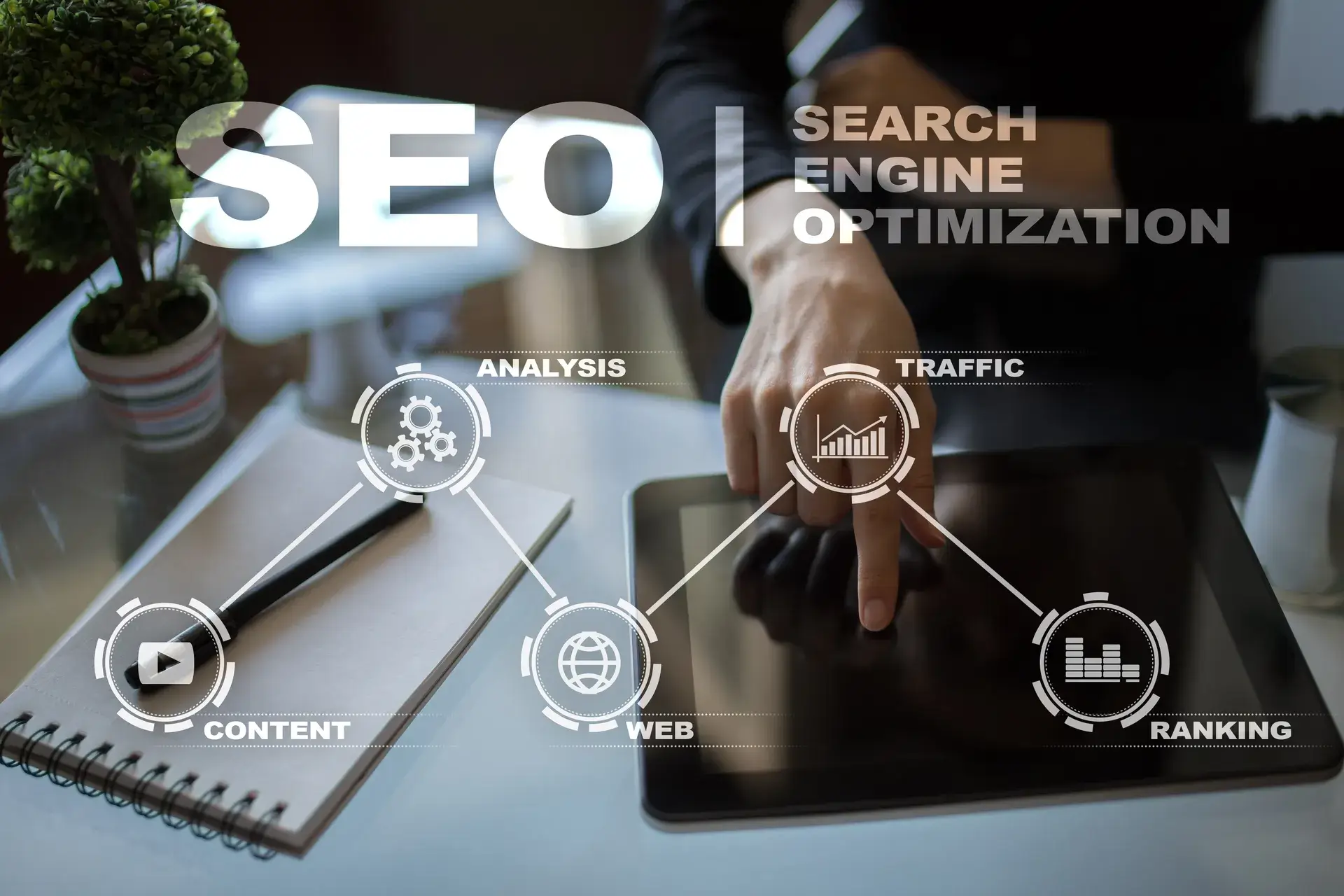Setting up conversion goals in Google Analytics is essential for measuring the success of your website and tracking key user actions. Properly configured goals help you understand how users interact with your site and identify areas for improvement. In this detailed guide, we will walk you through the process of setting up conversion goals, ensuring you gain valuable insights to drive your online business forward.
Why Set Up Conversion Goals?
Conversion goals in Google Analytics allow you to track specific actions that users take on your website, such as making a purchase, signing up for a newsletter, or completing a contact form. By monitoring these actions, you can:
- Evaluate Performance: Determine the effectiveness of your marketing strategies and website layout.
- Optimize User Experience: Identify bottlenecks in the conversion process and enhance overall user experience.
- Increase ROI: Focus on areas that directly contribute to revenue generation and make data-driven decisions.
Step 1: Access Google Analytics
Log in to your Google Analytics account. If you don’t have an account yet, create one by visiting the Google Analytics website and following the prompts to set it up.
Step 2: Navigate to Admin Settings
Once logged in, locate the Admin gear icon in the lower left corner of the screen. Click on it to access the admin settings where you can manage the properties and views for your account.
Step 3: Select the Appropriate View
In the View column, select the view where you want to set up conversion goals. It’s best to choose a view that filters out internal traffic for more accurate data.
Step 4: Create a New Goal
Click on Goals under the View column. Then, click the + New Goal button to start configuring a new goal.
Step 5: Choose a Goal Setup Option
You can select from three setup options:
- Templates: Use predefined goal templates for common goal types.
- Custom: Build a goal tailored to your specific needs.
- Smart Goals: Automatically track conversions for Google Ads campaigns.
Step 6: Define Goal Details
Choose the type of goal you want to set up. Google Analytics offers four goal types:
- Destination: Track users reaching a specific page (e.g., thank you page).
- Duration: Monitor the time users spend on your site.
- Pages/Screens per session: Measure how many pages a user views in a session.
- Event: Track specific interactions like downloads, video views, or link clicks.
Step 7: Configure Goal Settings
Enter the relevant details for your selected goal type. For example, if you chose a Destination goal, you’ll need to specify the URL of the target page. Don’t forget to set a goal value, if applicable, to track monetary value attributed to conversions.
Step 8: Verify the Goal
Google Analytics allows you to verify the goal configuration to ensure it's set up correctly. Click on the Verify this goal button to check how many conversions you might have received in the past week.
Step 9: Save Your Goal
Once satisfied with your goal settings, click the Save button to finalize your new conversion goal.
Step 10: Monitor and Analyze
Give Google Analytics some time to accumulate data before you start analyzing the performance of your conversion goals. Monitor goal completions under the Conversions section after navigating to Goals in the reporting dashboard.
Conclusion
Setting up conversion goals in Google Analytics is crucial for tracking user actions that matter to your business. By following these steps, you can accurately measure your website's performance and identify opportunities for growth and improvement. At Prebo Digital, we can help you make the most of your analytics data to drive meaningful results. Ready to take your online presence to the next level? Contact us today for expert guidance!